Asked By
raygets
0 points
N/A
Posted on - 08/05/2011

Hi guys,
I have a problem in completely removing my previous installation of Grove.
This happens when I am installing Microsoft SharePoint Workspace and I receive an error that says: Setup has detected legacy Groove or Microsoft Groove Server software on this system. You must uninstall all legacy Groove and Microsoft Groove Server software before installing.
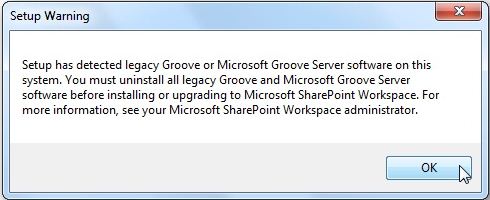
Setup Warning
Setup has detected legacy Groove or Microsoft Groove Server software on this system. You must uninstall all legacy Groove and Microsoft Groove Server software before installing or updating to Microsoft SharePoint Workspace. For more information, see your Microsoft SharePoint Workspace administrator.
I already followed its instruction, to remove my previous installation of Grove. I read an article on the internet, somewhat similar to my issue. It suggests to get into the registry, but I am afraid to touch the registry.
Guys are there any other ways of solving this issue.
Please share your ideas on my problem.
I hope to hear from you soon, thanks guys.
Setup has detected legacy Groove on this system

Hi, computers can only be operated in one Groove domain. If ever a computer is by now managed by one more Groove domain, this will stop the computer from the managed area. And it will lead into an identity issue and in previous crash. The solution for this is:
Log on to the Groove Manager website or management server website, then you will select a device model and just click the download management key devices, a download window will appear, once done just click save and enter the directory and save the registry key management server into a file. Reg.
You will then provide Reg file to the user that uses the clients computer, and make sure that the client computer on groove is closed. If you are seeing a Groove icon just disable or exit Groove. Double click .REG on the clients computer and add the key into the registry and managed Groove domain device, Now restart groove and then open the managed account.
Setup has detected legacy Groove on this system

Those are two applications that work hand in hand, and therefore to remove SharePoint which uses the legacy groove files, you will first need to remove the legacy groove application first. So do the following:
-
On your computer click on start, and the click on control panel.
-
Click on programs and features and then click on Add/Remove programs.
-
From the list of installed programs, locate legacy groove and uninstall it.
-
You will then need to restart the computer.
-
Once you have removed legacy groove completely, you can repeat the same procedure, go to the control panel and remove SharePoint.
Clair Charles
Setup has detected legacy Groove on this system

Usually, in other applications, installing the latest version automatically uninstalls the older one if it’s still installed on the system and this is normal. But here, since Microsoft Office Groove is mostly included in the whole Microsoft Office package, I think this is the reason why Microsoft SharePoint Workspace can’t automatically uninstall Microsoft Office Groove. But since you already mentioned uninstalling of the product but still nothing happened, I think it would be best to simply uninstall the whole Microsoft Office package before installing Microsoft SharePoint Workspace.
So, uninstall the whole Microsoft Office package from the Add or Remove Programs applet then proceed on installing Microsoft SharePoint Workspace after that. After doing this install Microsoft Office again. If doing this a somewhat similar message appeared on the screen again then simply deselect or remove Microsoft Office Groove from the selected applications of Microsoft Office that’ll going to be installed. If on the other hand, you still can’t install Microsoft SharePoint Workspace even after removing Microsoft Office you should use PC Tools Performance Toolkit to clean the registry.
After uninstalling Microsoft Office, run PC Tools Performance Toolkit and select the option to clean everything from your system or you may also select to clean only the registry. You can also use other registry cleaner to clean your Windows registry. After cleaning the registry, install Microsoft SharePoint Workspace again and then Microsoft Office making sure to deselect Microsoft Office Groove from the components being installed.













