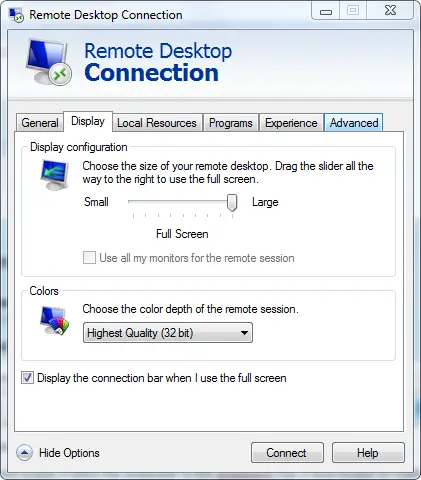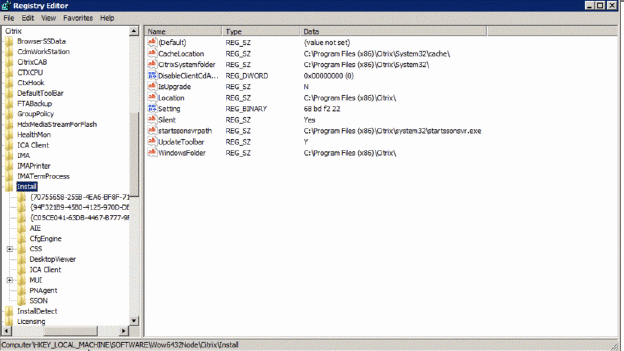Shadow failed. Error code 120

Hi experts,
When I try to shadow a session with XenApp v6.0 then I receive the error message “Shadow failed”. Provide me the proper solution step by step to resolve this issue. I would be really grateful to you.
Thanks in advance.
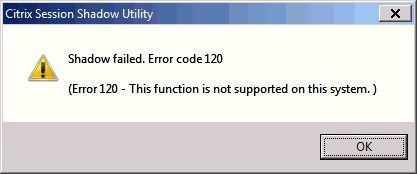
Shadow failed. Error code 120
(Error 120 – This function is not supported on this system.)