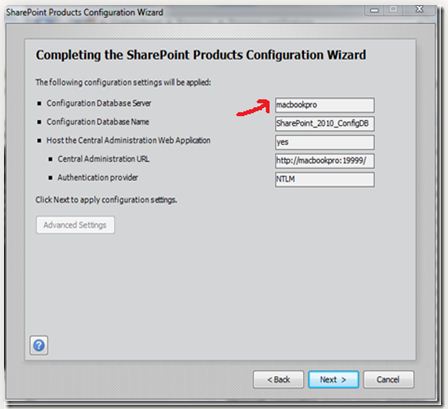I am Using SP2010 on my Server. And recently I have created a new profile using “Create New Connection”. But, now I am unable to sync my connections. The sync function is not running. I have checked almost everything and tried many options, but not getting any result. It refers to the specific error code 2145185792. Please, help me on this issue.
Sharepoint : Unable to sync connections

Hi Cynthia_Foote,
Sharepoint cannot be able to sync a connection because of the following reasons:
-
Might not be able to install an update.
-
Might not set your permissions settings accordingly. Remember anything that doesn't have permissions doesn't work perfectly. And sometimes if the permissions are not compatible for windows domain it also doesn't permit access.
-
Might not manage the automatic change of password.
-
Might not manage profile synchronization.
After taking the following configurations, and still problem still existed, you can also try this link about repair managed accounts.
Hope this might help you.
Thanks.
Sharepoint : Unable to sync connections

Hello,
To able your sync connection you have to follow the step by step instruction:
1. Give your database name with domain postfix to SP2010 configuration wizard.
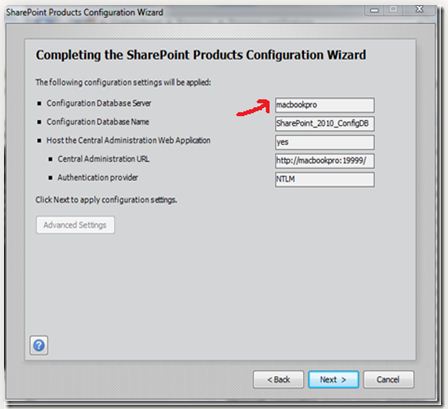
2. At the Farm Administration group put your user profile sync User.
3. The user profile sync user should be same as Farm Administration group and Local administration group.
4. Add user profile sync user in active directory.
Have a nice day.
Thank you.
Sharepoint : Unable to sync connections

Hi Cynthia_Foote,
You should never use fully qualified name aka “domain postfix” name because it causes connection issues in many cases. You should do the following:
Select “Farm Administrators” & add your desired profile with access to “Local Administrator Groups”. Type ”adsiedit.msc” on the RUN command. Select “properties”. Add permission for “Replicate Directory Changes permission”. If you do everything right, then you should start the two synchronization services.

Hope this helps.