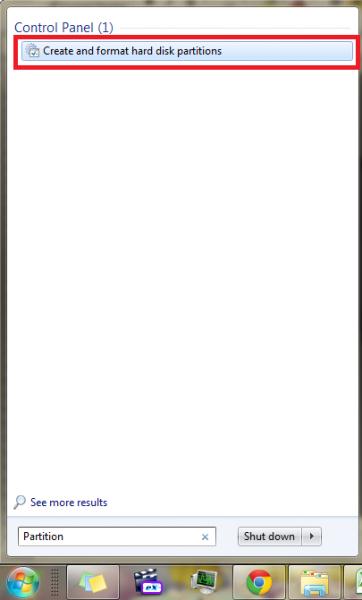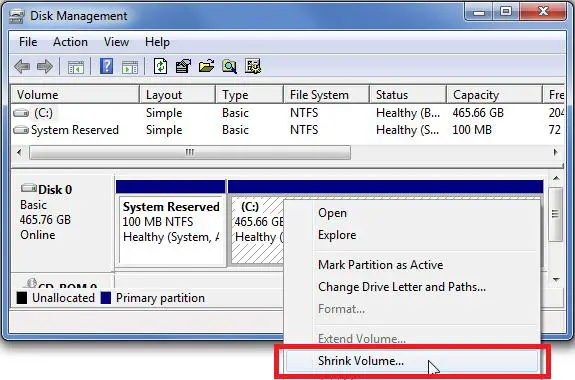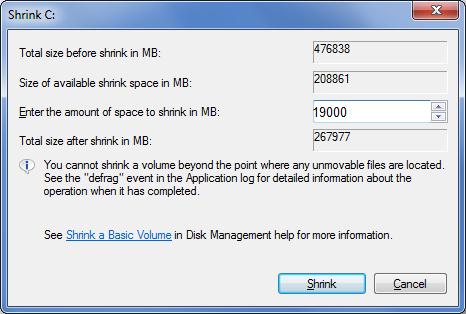Shrink partition in windows 7

Hi Experts,
Shrink partition in Windows 7
How can I do this?
Is this only available in Windows 7. Would there be any data loss?
Thank you.
Rak