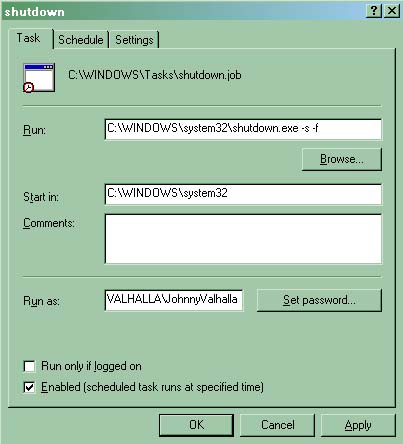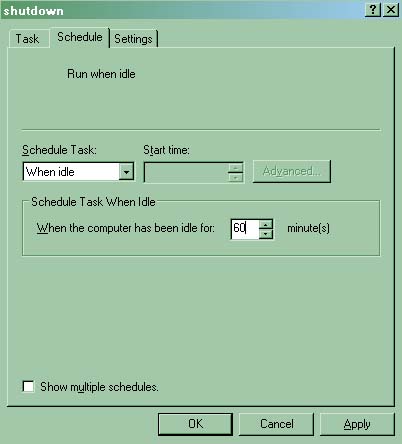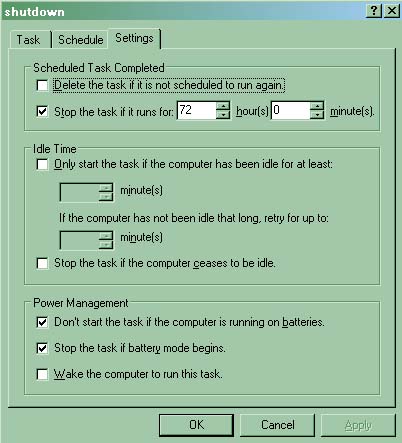Asked By
anonymous
7060 points
N/A
Posted on - 03/06/2012

Sometimes I forget to shutdown my computer.After leaving home then I remember it. Have there anyone can help me how to shutdown my computer from my mobile?
Shutting down computer by cell phone

Hello Bdmonir,
There is a way to shutdown your computer, using your mobile phone.
You will need: mobile with GPRS enabled, Microsoft Outlook (on your PC, the one you want to shutdown) and Windows OS, because this method will not work on Linux or other OS.
First you need to create batch file, you can create the file yourself by opening notepad and typing:
c:windowssystem32shutdown -s -f -t 00
Then you need to save it as shutdown.bat
After doing that open up Microsoft Outlook and make sure it is configured for your email ID.
Now set up Microsoft Outlook to check your email every minute, by clicking on tools/options/mail setup/send-receive.
Make sure that you schedule an automatic send/receive,check every box and set the number of minutes to one.
After you done with all that, you can close dialog boxes and click again on tools, but this time after that you click on rules and alerts.When you click on rules and alerts, in the upper right corner you will see OPTIONS button, click on it and after that important rules button.
Then you click on shutdown.bat which you created earlier.
And now the final step:
Send a message from your mobile phone to your email address, with subject shutdown or smsshutdown11 (those numbers represent minutes) and that should be it.Hope this will help you.
Good luck,
Marija
Shutting down computer by cell phone

Aside from creating a batch file for your computer to automatically shutdown whenever you forgot to shut it down before you leave, you can also create a scheduled task that will run automatically when your computer starts to become idle. Here’s how. Click Start, All Programs, Accessories, System Tools, and then select Scheduled Tasks. See image.

In Scheduled Tasks window, double-click Add Scheduled Task then click Next in Scheduled Task Wizard dialog box. On the next screen, click Browse then navigate to C:WINDOWSsystem32. Find and select “shutdown.exe” then click Open. Change the label of the task if you want, select “When my computer starts”, and then click Next. See image.

You need to enter your administrator password to continue then click Next. Check “Open advanced properties for this task when I click Finish” then click Finish. See image.

Under Task tab in Run field, go to the end of the line then add without quotes “-s -f”. Insert a space before “-s”. See image.
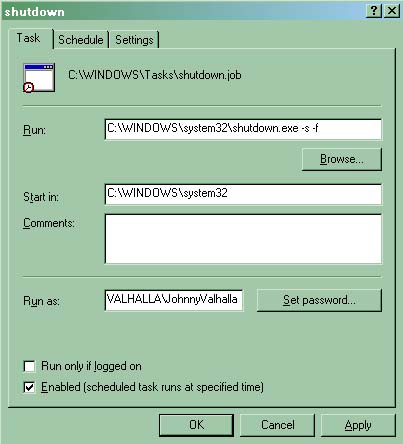
Select Schedule tab. In Schedule Task, select “When idle” then set the amount of time in “When the computer has been idle for”. Set the time to 30 minutes or 60 minutes or as you prefer. See image.
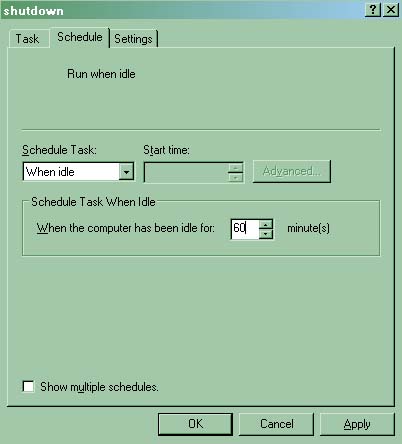
Select Settings tab. Under Power Management section, uncheck “Don’t start the task if the computer is running on batteries” and “Stop the task if battery mode begins” if you are using a laptop. If you are using a regular desktop computer, you can ignore these options. Click OK then enter your administrator password to continue. See image.
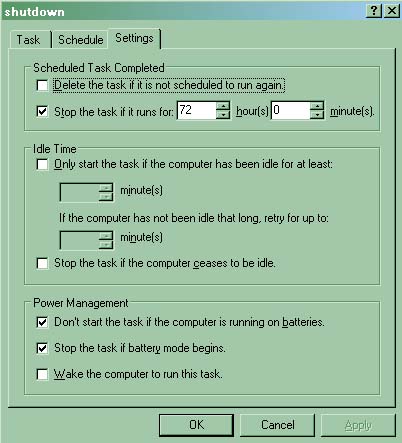
From now on, your computer will automatically shut down whenever it has been idle for a specific amount of time depending on the number of minutes you specified.