The Sims 3 World Adventures installation problem

Hello everyone, I’m a bit younger and less experienced than most of you here so I would really appreciate some advice from the wiser.
I have a problem with the installation of The Sims 3 World Adventures game.
The error message that appears is this:
The Sims 3 World Adventures – InstallShied Wizard
The setup has detected that the regional install code for The Sims 3 is different then what this expansion requires.
This product requires the Sims 3 to have the same regional code in order to be installed.OK
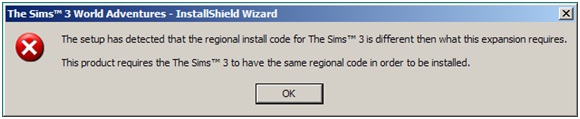
I already have all of the previous versions so I’m not sure why this one gives me trouble.
Thanks for the help.












