
When I am trying to update Skype it is showing an error code 1603. It shows to uninstall Skype and then it can’t find PluginManager.msi in my system. Microsoft has recently purchased Skype which allows to call land lines and mobile across the global connection.
It costs very cheap and service comes very fast like normal mobile calls.
Can someone take a look at this error?
I am sharing a screen shot which can help you find out the solution.
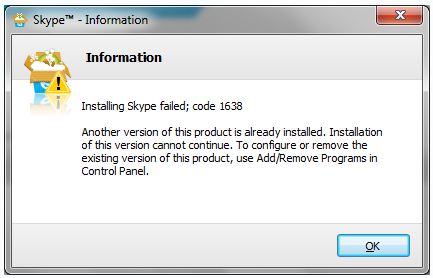
Skype™ – Information
Installing Skype failed; code 1638
Another version of this product is already installed. Installation of this version cannot continue.
To configure or remove the existing version of this product, use Add/Remove Programs in Control Panel.
Skype Error 1603 (Installing Skype failed; code 1638)

Good Day!
Sometimes if you are updating the new version of Skype its normal that it will uninstall the program but sometimes it happens that it is not uninstall completely so that's the time that there's an error occurred the system will not continue to install the program. I want to help you with your concern.
First thing to do is go to start button in your desktop click control panel and then select programs (uninstall a program) click Skype (older version) then uninstall. After you uninstall the older version, get the new version of Skype then install it again.
That's the quickest way of solution I can give to you I hope I can somehow help you with your concern.
Thank you.
Skype Error 1603 (Installing Skype failed; code 1638)

This can be an issue with Microsoft Installer so you can try this link for a fix:
Fix problems with programs that can not be installed or uninstalled
Just click on “RUN” and follow the prompts that would follow.
And if that Fix link does not work, then you might actually need to uninstall Skype completely to be able to install the version that you want. You must be very cautious thought when uninstalling Skype complete because this would remove personal data from your account such as the chat messages, voice messages and snapshots etc. If you need those data then you need to copy them from the Skype folder to another location on your PC. You can access those data by going to the Windows RUN prompt from the Start menu and input %appdata%skype then click OK. From there you can copy the PICTURES folder and the Folder with your SKYPE name to another Folder on a different location on your PC.
Now if you have all that you need to copy then you can Uninstall SKYPE. Go back to the RUN prompt from the Start menu and input appwiz.cpl then click OK. Select Skype from the list, right click on it and select Remove or Uninstall. Now to completely remove it you need to delete the SKYPE folder from you copied your personal data. Go back to the RUN prompt and input %appdata%, delete the SKYPE folder. Now to make sure that SKYPE has been completely removed Check on C:Program Files and if you see SKYPE folder and SKYPEPM remove it.
You also need to remove entries on the Registry from SKYPE. Go to RUN prompt again and input regedit and click OK. Go to Edit and click on Find. Search for SKYPE and delete all results by right clicking. Now you can download the latest version of SKYPE. To put back your old personal data to your new SKYPE you copy back those two folders that you gathered from the beginning to the same folder that you got it from.
Skype Error 1603 (Installing Skype failed; code 1638)

Dear user,
To resolve your issue you may try these things:
-
Manually searching for the uninstaller, usually located in the Skype install directory (C:Program FilesSkype)
-
Once you find it run it and let it do its thing
-
After that you will be able to install the newer version
If for whatever reason you don't find it there you will probably have to remove Skype manually:
-
You'll be doing this using a little handy tool called CCleaner, which you can download from here: http://www.piriform.com/ccleaner/download/standard
-
Install the app and run it
-
You will see 4 Icons on the left column
-
Firstly we'll try to find the uninstaller again to see if we get lucky using this program
-
Hit the Tools button then the Uninstall button and search for Skype there
-
If not then on to manual removing
-
You will need to delete the Skype install folder (C:Program filesSkype)
-
Also delete the start-menu entries (click on Start -> search for Skype folder -> right-click -> Delete)
-
Then go back to the CCleaner app and hit the Registry button
-
Then click on Scan for Issues (bottom middle)
-
Once the scan is complete click on Fix selected issues (bottom right)
You should be done now. Try installing the newer version and see if it works.
I hope this helps.
Skype Error 1603 (Installing Skype failed; code 1638)

This problem is going on because the previous of Skype is not uninstalled properly. Some component is still there which the reason for appearing this problem is. Besides this have many issues as well have solutions too to resolve this issue. According to your question Techyv’s has another post which has addressed your issue. Visit this page and get more solutions.
How can I fix Skype Error 1638?













