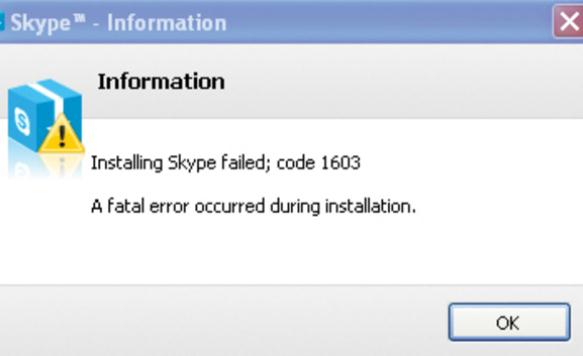Asked By
kevin_lee
0 points
N/A
Posted on - 12/29/2011

Guys, just a question here. Whenever I attempt to update Skype to a newer version, it fails, showing the message:
Installing Skype failed; code 1603. A fatal error occurred during installation.
I have tried to remove Skype via the Add/Remove Programs in the Control Panel, but the same error message pops up.
I Have already searched about it online and it seems to be a common problem among others.
Suggestions, anyone?
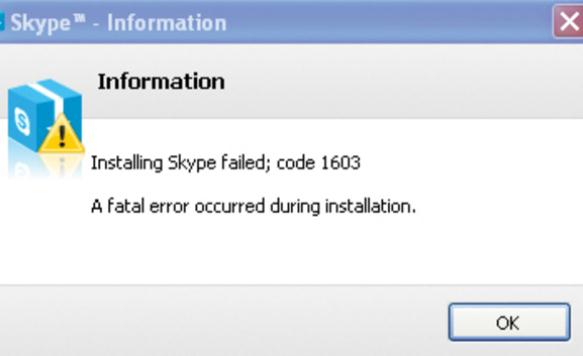
Skype Update to Newer Version Failed

Hi Kevin_lee,
Looks like you have exerted any possible there is to update it to the current version.What I could advise you then is to reinstall a new skype application as it usually have the most current version. In the process of installing it, Skype will attempt to rebuild the old files. At this point, you can completely remove the program.
Once uninstalled, you can do a fresh install with skype.
Thanks, hope this helps.
Skype Update to Newer Version Failed

Hi,I have a better solution for fix this issue.Actually the error code 1603 shows,when Windows live messenger is cropped or some kind of spyware blocking the installation.In this issue,spyware has been blocked your skype messenger.please follow down. 1.Shut off any anti-spyware form your computer.you can check it by task and can shut down. 2.Download your skype again and reinstall,before installing please remove your current skype form program. 3.If it is not fix,then clean up your hard disk. 4.Go to "start",click"control panel"click"performance and maintenance"and click to"free up space on your hard disk" 5.Try again. Thanks!
Skype Update to Newer Version Failed

Hi,
I think the problem of that is the firewall if you use like for example norton 360 you have to disable the firewall using this applications. how??
First, click the "START" button then click "ALL PROGRAMS" then click norton 360 application from the folder norton 360 folder.
Second, click the "TASK AND SETTINGS" then locate the "CHANGE ADVANCED SETTINGS" and click.
Third, select "FIREWALL PROTECTION SETTINGS" then click to open the firewall norton 360.
Forth, select the "OF" under the "FIREWALL" preferences then click "APPLY" to disable the firewall.
Lastly, select the "UNTIL I TURN IT BACK ON" from the pop-up and click "OK" then exit from the norton 360.
Note:
your computer will not be protected against incoming attack without a firewall enabled.
after that try to install again the skype.
good luck
regards.
luce karen