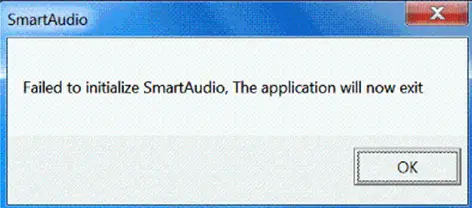Hi,
Suddenly the SmartAudio Control Panel applet has stopped working on my W520, I get the message pasted below (Failed to initialize SmartAudio). Is this any way to resolve this error? Any help would be really appreciated.
Thanks.
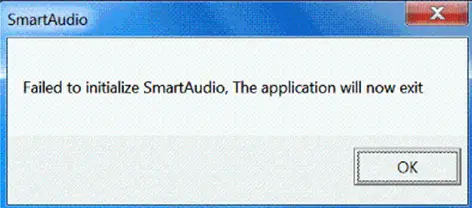
SmartAudio
Failed to initialize SmartAudio. The Application will now exit.
OK
SmartAudio Control Panel applet has stopped working

Hi.
You have to get in Windows Control Panel and set your default audio device to Smart audio controller. In case you have wireless speakers remove Bluetooth device and set Conexant as default device. Alos download and update with new software to get best support. New software is found on this link new software download.
Queen Norman
SmartAudio Control Panel applet has stopped working

It seems your sound card driver is in error. Try downloading the latest driver from Lenovo W520 ThinkPad. Enter your laptop’s serial number and select your operating system to see the available downloads for your machine. See if there is an available update for your sound card. If it’s a known bug or the driver is known to throw different errors, just try reinstalling the driver.
Here’s how to uninstall the sound card driver from Windows 7. Click Start then in the search box type without quotes “device manager” then hit Enter. Expand “Sound, video, and game controllers”, right-click on your sound card then select Uninstall. Restart your computer then install the driver back when you are prompted. See if this fixes the problem.