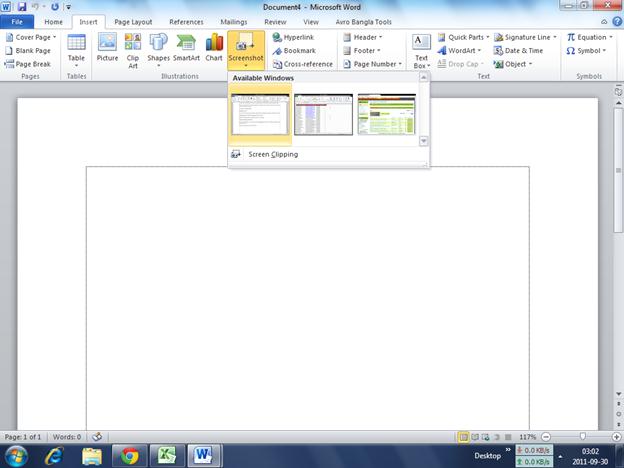Asked By
Bethee
0 points
N/A
Posted on - 09/27/2011

I want to write a book about computer hardware and software with images.
I can download images for hardware from Google but I need to take some screen shots for specific software from my own computer as like the given image.
How can I do it?

Snapshot from my own PC.

Yes, you can easily take screen shot from computer. There are some instruction is given below:
a) There is a button in keyboard named “prtscsysrq”.
b) It means Print screen system request.
c) If you want a screen shot in your computer just press the button only one time.
d) Then you have to paste it in MS office or Microsoft paint.
e) Open Microsoft paint, then press cltr+v and save it as jpg/ping whatever you want.
f) In MS office you have to use same process to save a screen shot and then you can also save another in the next page by doing same thing.
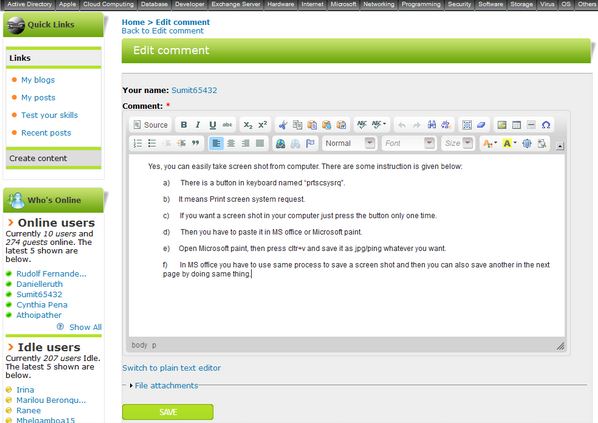
Snapshot from my own PC.

For screen shot from your pc there are quite a few technique. If you want to use some software you can use snap a little but useful software. link: http://nicekit.com/download/SnapaShot.zip . If you don’t want to use any software then you can always use the “prtscsysrq” key (from the keyboard)and “paint” utility (comes with windows OS).
But you said that you want to write a book, I personally recommend that you should definitely use “MS Office 2010”. It gives you grate control over what you want to do and also has a built in “screenshot” system. Just go to insert > then click screenshot, it’ll give you a list of windows available for taking a shot. See the image below, believe me its that easy!
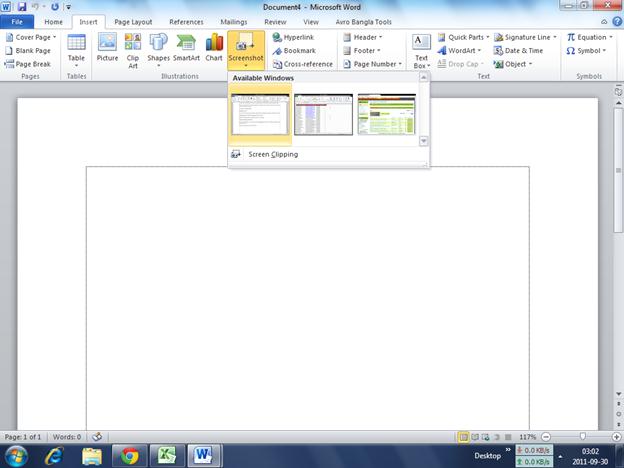
Snapshot from my own PC.

If you need to capture or take a snapshot of your desktop screen, the most convenient and easiest way is to use the Print Screen button on your keyboard. It will capture whatever is displayed on your current screen. It captures the entire screen. After pressing the Print Screen button, just load up Adobe Photoshop and press CTRL + N to create a new image.
After this, press CTRL + V to paste the captured snapshot of your desktop screen. Edit the image and save it and that’s it. Now, if you want something else that will allow you to capture not only the entire screen but also a portion of it or an active window maybe, you can try Free Screen Capturer. The program requires a license though to use.
You can use this free license to use the program: 0503-FB08-C191-0F86-106F. You will be prompted for this the first time you run the program. Just enter the code and that’s it. With this program, you can capture a snapshot of your entire screen, an active window, a dialog, a portion of the screen, and others.