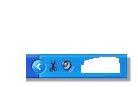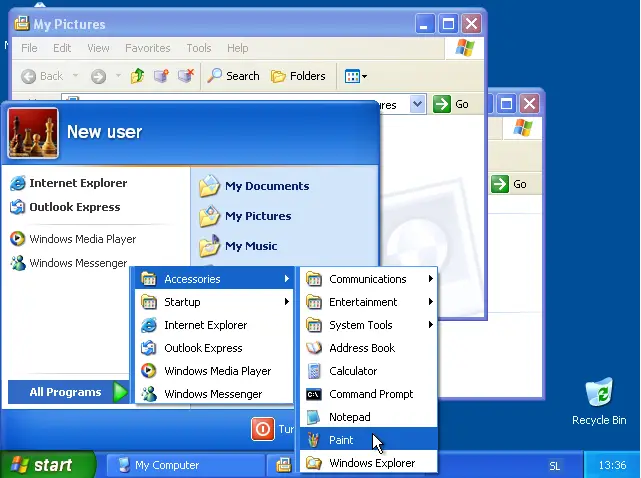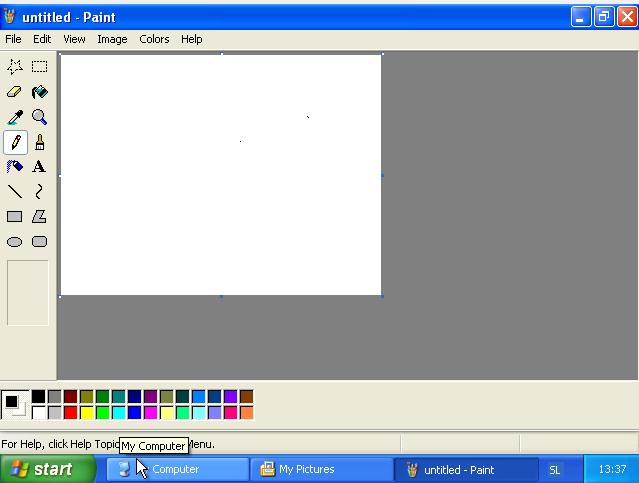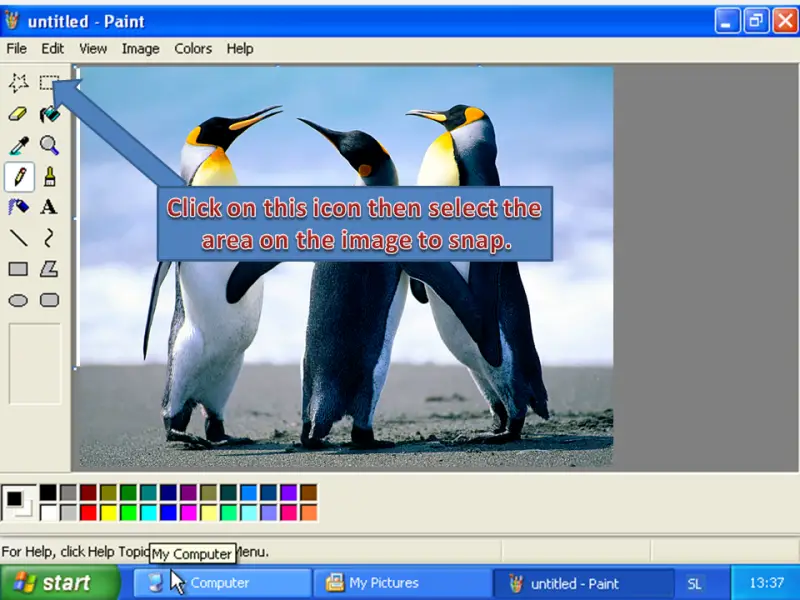Snipping tool in Vista. Is there free tool for Windows XP?

Hi Experts,
Snipping tool as in Vista is there any free tool for Windows Xp?
I basically need to take screenshots of specific portions. Any help would be great.
Regards
Padmini