Softlock License Manager Error when opening AutoCAD 2012

The error I posted below is showing when I opened AutoCAD 2012.
When searching online, I found a similar story and the cause of the error is an issue with file or folder permissions.
I used Windows XP Media Center Edition Ver. 2002 SP3.
What is the solution for this?
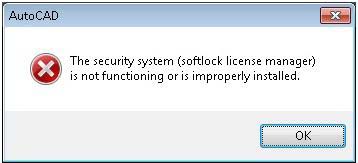
AutoCAD
The security system (softlock license manager) is not functioning or is improperly installed.












