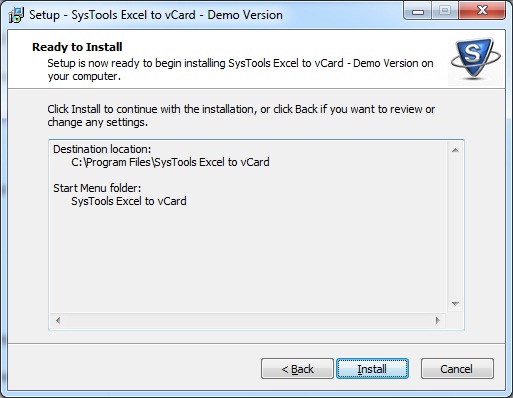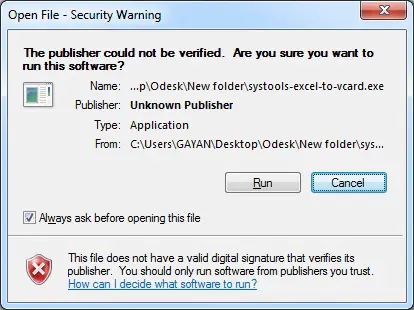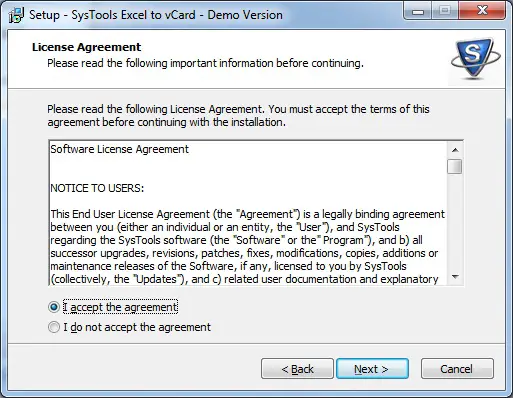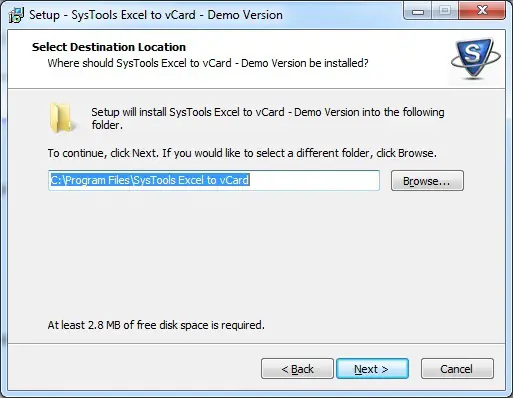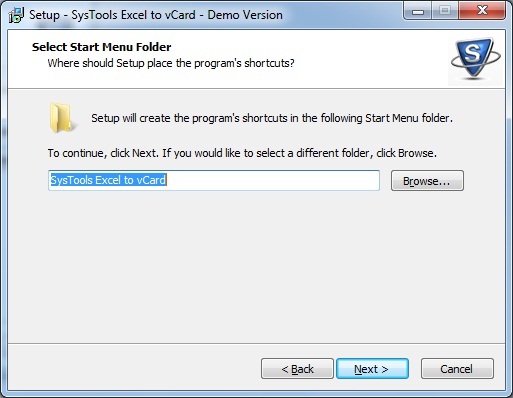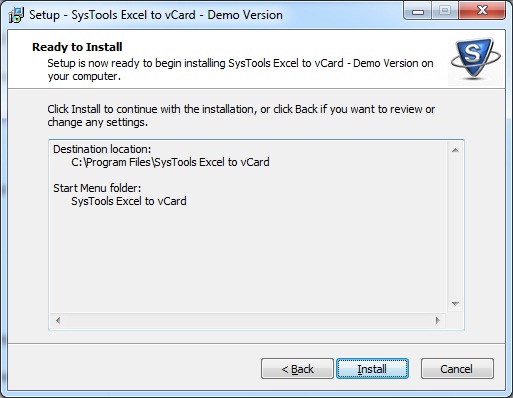Hi there,
Is there anyone who can kindly give me the installation requirements and installation procedure for this newly released software called "Convert Excel to Vcard"?
Thanks in advance for a perfect helpful answer.
Software: Convert Excel to Vcard

Hi,
Are we talking about the Excel to VCard software by SYStools? It’s actually compatible with windows and Mac, although, you would have to make sure you download or get the right version. For the Requirements, You will need the following:
-
Microsoft Windows 2000, 2003, 2008, XP, Vista, or Windows 7 (32-bit or 64-bit).
-
1 GHz processor is the minimum and 2.4 GHz is recommended.
-
512 MB of RAM is the minimum and 1 GB is recommended.
-
5 MB of free hard disk space.
For the installation procedure, you can either install through a disk or download the software online.
-
You can download the software from https://www.systoolsgroup.com/excel-to-vcard.html.
-
Upon downloading it will give you prompts like save file, run, user agreement and then it will install.
-
Just keep clicking next and yes.
-
After installation just click finish and you’re good to go.
When using a disk, you just insert the disk, double click the disk from your computer if it does not run automatically. It will then go through the same process and again you just click next and yes then finish.
Hope this helps.
Software: Convert Excel to Vcard

System requirements to install "Convert Excel to Vcard" software
Pentium I 400 MHz, 64 MB RAM, Minimum 10 MB Space
OS: Win2000, Win98, WinXP, Win7
How to Install "Convert Excel to Vcard" on Windows 7
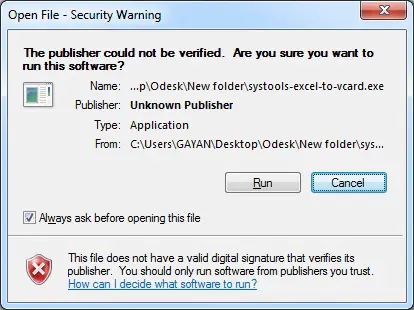
-
Click Yes to confirm the Installation
-
Click Next Start the Installation

-
Select “I accept the argument option” and click Next
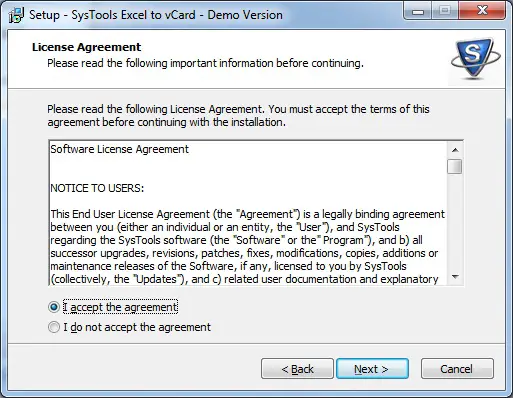
-
Browse and select the location if you want to change the installation path and click Next
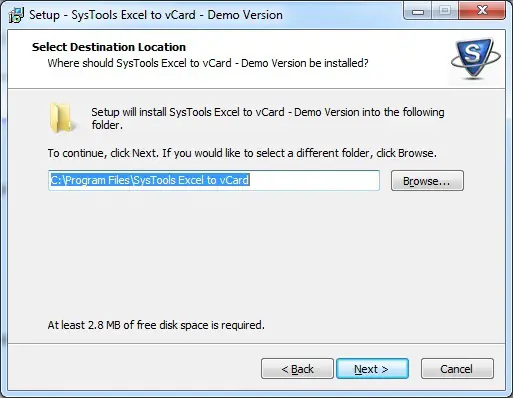
-
Select the location where to put the program shortcut on the start menu and click Next
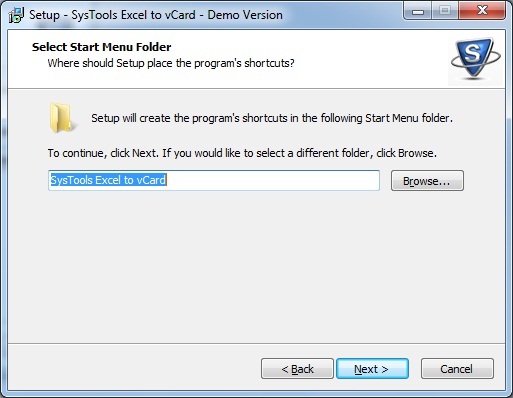
-
Click Install to install the software