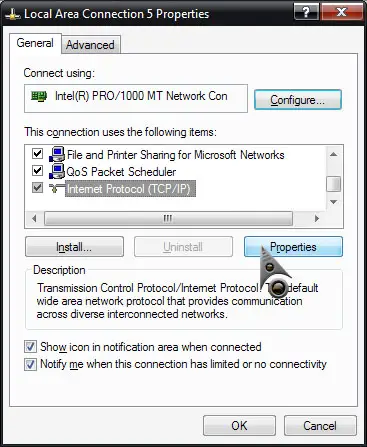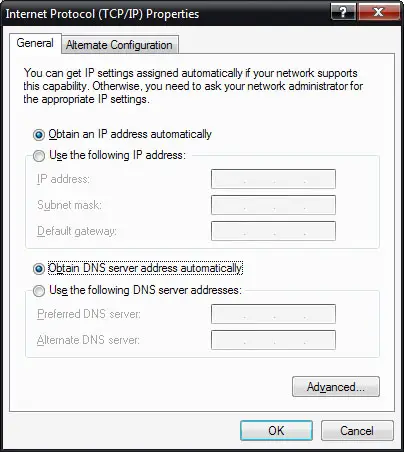Solution with 169 ip address

good day!
I cannot connect to the internet. when i checked the ip address on the DOS prompt, it says that my ip address is 169. I checked my network adapter and it says its working properly. I have another computer that can connect to the internet with the same modem/router that i am using. I would like to know What is the best solution when you get a 169 ip address on your computer?