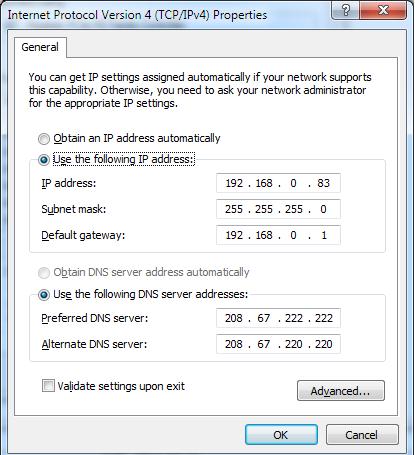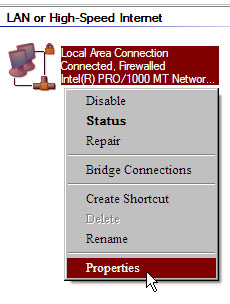Solution for Conflict on IP Address

What is the solution if there is a conflict of IP Address? I encounter this problem sometimes when I connect through wireless network connections or when I connect through LAN’s.