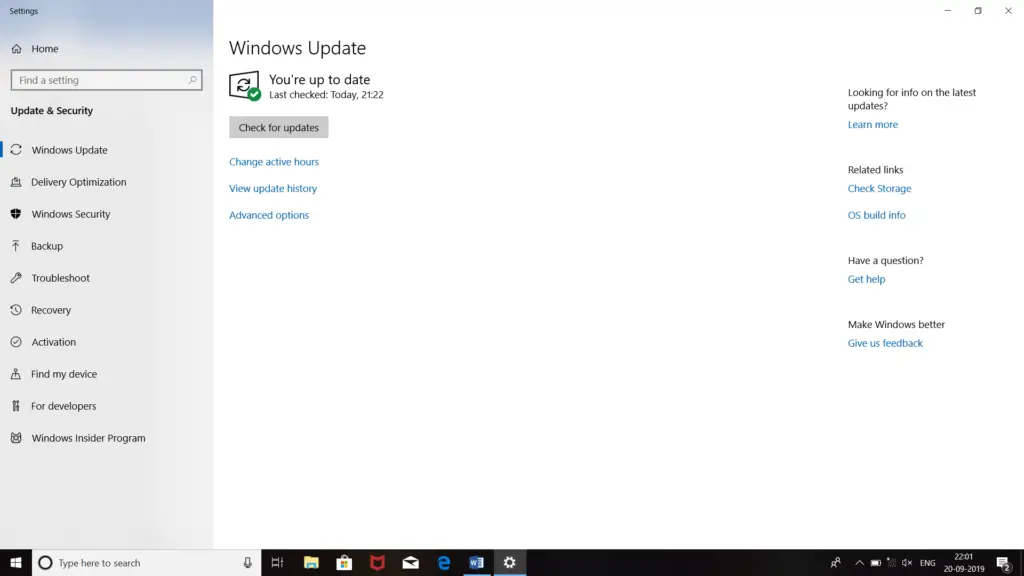Solution For 0x80070020 Error

Today, I was trying to update the windows10 installed on my PC. While updating it, I was continuously facing this 0x80070020 error. I restarted my PC and tried to update it, but it is continuously failing any generating the same error. Is there any way of fix this error? If any, please share the steps.