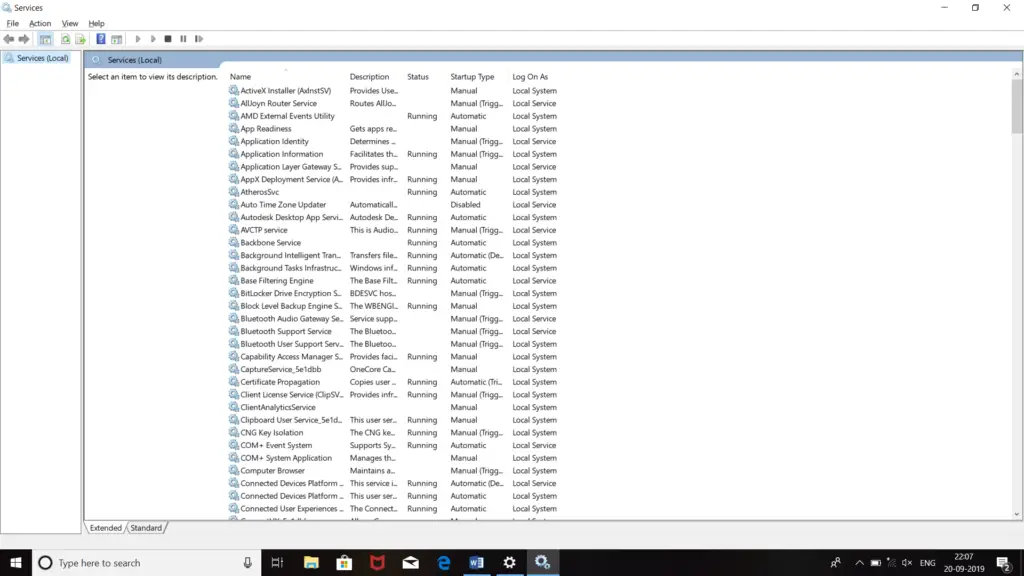I use a home HOMEGROUP to share hard drives between different computers having windows10 which are connected to my home’s LAN with a wireless router and switches. Today when I’m trying to do so this 0x80070035 error is occurring, and I’m unable to perform the task. Share the steps to fix this error.
Answered By
elisej
0 points
N/A
#325681
Solution For 0x80070035 Error

The first thing you can do is to disconnect it from the non-existing Homegroup. Now, you should check your network profile followed by network discovery and the share settings. Set the start type to Automatic. You must make your PC to be visible on the network. Type ‘Services’ in the search bar and press ‘Enter.’ Search for
- Function Discovery Provider Host
- Function Discovery Resource Publication
- SSDP Discovery
- UPnP Device Host.
Now, you must check for your current shares after this, create a new share. Now select to whom you want to share the folders and data. Now, all computers must be visible in your PC and network section.
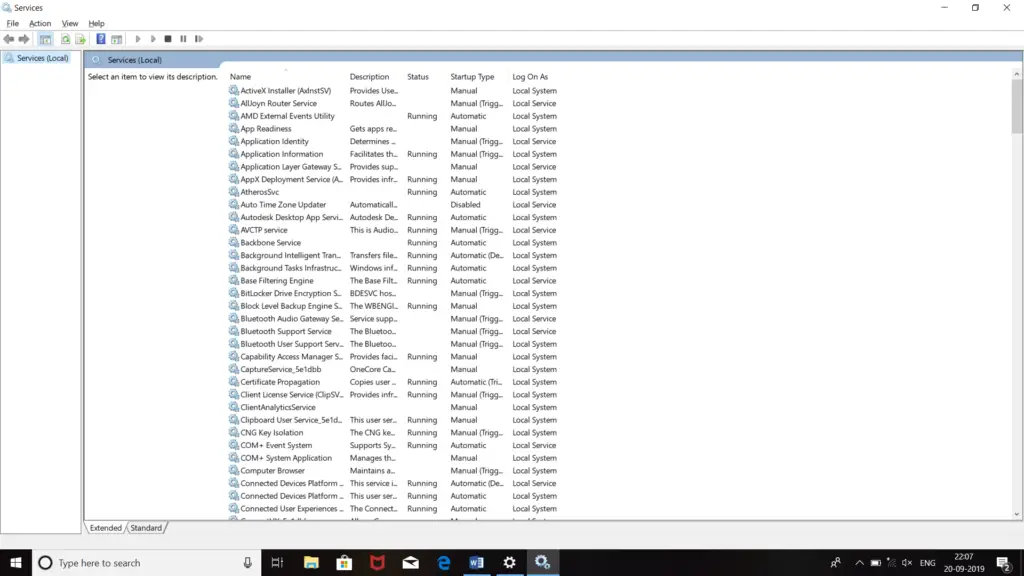
Solution For 0x80070035 Error

If you receive error code “0x80070035” when you try to connect to another computer over a local area network, check the path to which you are connecting. If you are trying to access a folder on a different computer, make sure that computer is running. If the computer is turned off, ask someone or the network administrator to turn it on for you so you can access the folder.
On the other hand, if the computer is running but you can’t connect to your desired folder, that folder is probably not shared. Before you can connect to another computer’s drive or folder, that drive or folder has to be shared first. Any resource on the computer that is not shared is inaccessible to the network.
If that folder or resource is accessible before, ask your network administrator to share the folder again so you can have access. Sometimes shared folders are protected with password before it can be accessed on the network.