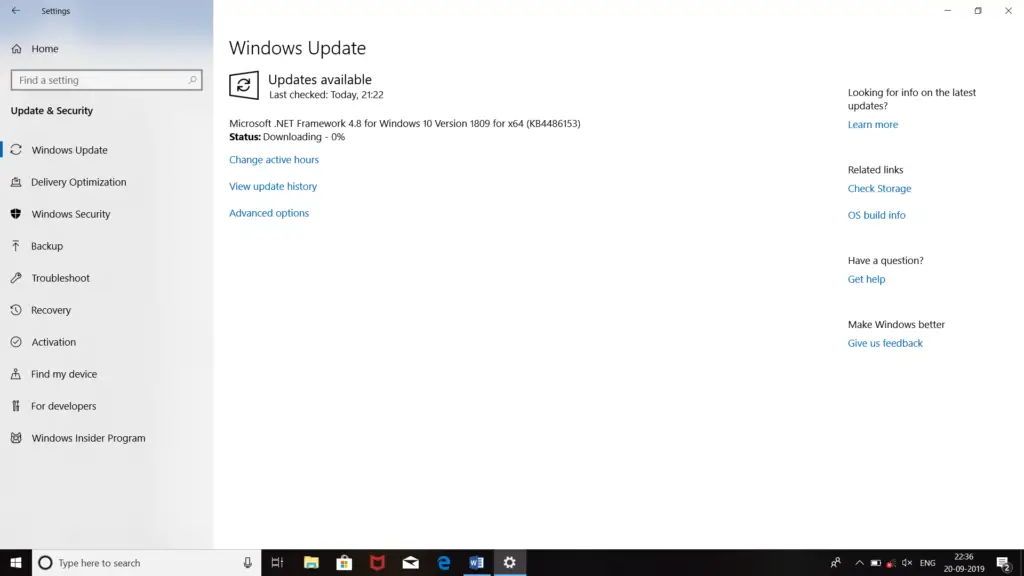Hi! I’m trying to download an application suggested by my work colleague, but when I’m trying to download it, this 0x80070078 error code appears on the screen followed by ‘Unable to download’ message. I am unable to figure out the cause of this error and how to solve it. Share the steps so that I can fix this error.
Solution For 0x80070078 Error Code

The first thing you can do is to start your computer in the clean boot mode and try to install the application. If the error is still occurring, you can try these steps-
- Press ‘Windows’ and ‘R’ keys together.
- Type ‘wsreset.exe’ on the run window.
- Press the ‘Enter’ button.
- But before the next step, you must assure that you have the latest update of windows installed on your PC.
- Click on the ‘Start’ button.
- Click on ‘Settings.’
- Click on ‘Update and Security.’
- Select ‘Windows Update.’
- Click on ‘Check for updates.’
- Click on ‘Install Now.’
- Now download the application you want to download and install.
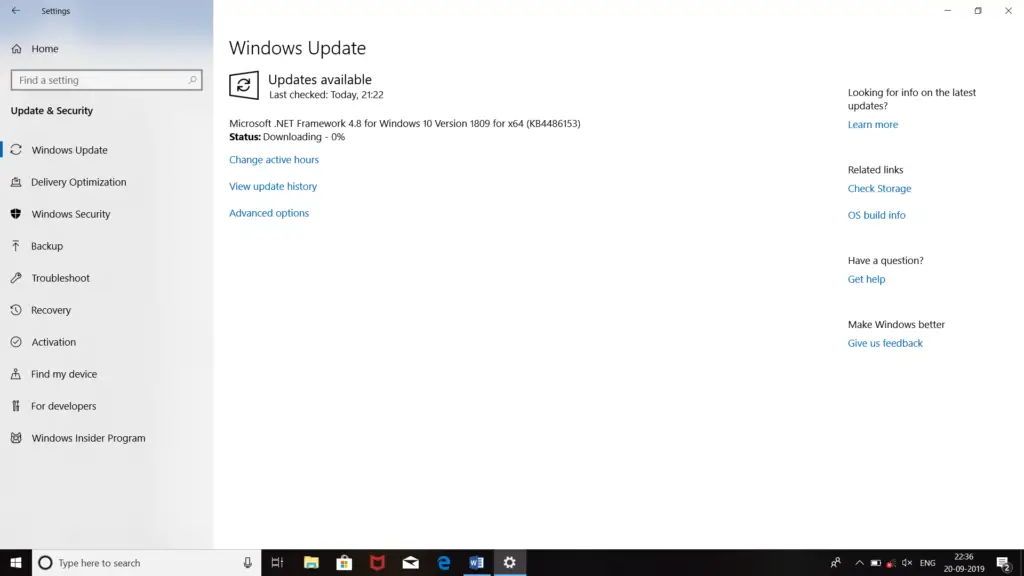
Solution For 0x80070078 Error Code

If you encounter error code “0x80070078”, try using the System File Checker utility. Press the Windows key + R to bring up the “Run” dialog then type without quotes “sfc /scannow” then hit Enter. Insert your Windows setup CD or DVD when you are prompted then continue. Wait until the process is complete. When it is finished, restart the computer then try again.
If your problem is with the Windows app store, try clearing the store cache. Again, press the Windows key + R to bring up the “Run” dialog then type without quotes “wsreset.exe” then hit Enter. When it is finished, restart the computer then try again. If the problem continues, try downloading the Apps Troubleshooter.