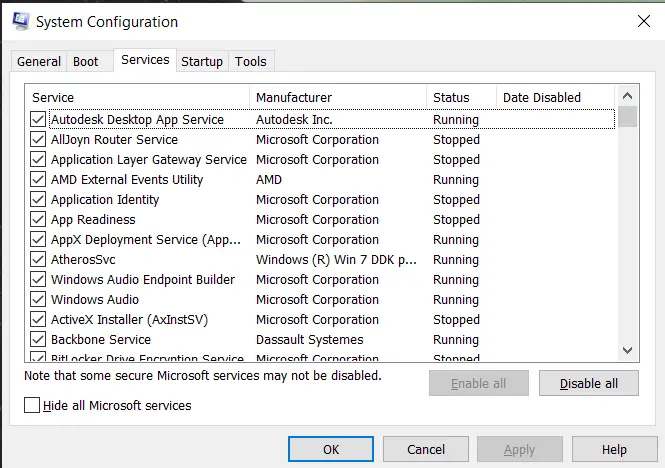Hi! I’m trying to download an application suggested by my work colleague, but when I’m trying to install it this 0x80070241 error code appears on the screen I don’t know why this error is occurring and how to solve it. Share the steps so that I can fix this error.
Solution For 0x80070241 Error Code

The first thing you should do before installing any software is to turn off the third-party firewall, i.e., antivirus installed on your PC. Sometimes antivirus does not allow some software to get install. The second thing you should do is to run ‘Windows Upgrade Advisor.’ By this, you will be able to know the reason behind this error, and you can fix it accordingly. The next thing to keep in mind before installing any application or software is to remove every external device (except keyboard and mouse) and always disable your internet connection. If the error is still present then, you should follow these steps-
- Click on the ‘Start’ button.
- Type ‘msconfig’ in the search bar.
- Click on ‘OK’ if asks for any permission.
- Now, enter the passcode.
- Click on the ‘General’ tab.
- Select the ‘Selective startup.’
- Now, uncheck the ‘Load Startup Items’ box.
- Open the ‘Services tab.’
- Click on ‘Hide All Microsoft Services.’
- Click on ‘Disable All.’
- Click on ‘OK.’
- Reboot the PC.
- Try to install the software/application.
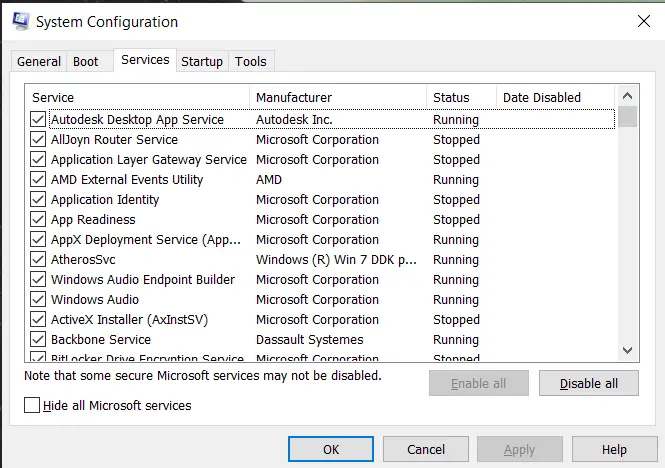
Solution For 0x80070241 Error Code

It would be much helpful if the name of the program you are installing is indicated. Anyway, if that error was thrown when you are installing a particular program, first thing to do is check the application’s system requirements and verify that your computer meets those requirements. If your system falls short on the requirements, try looking for a much older version.
That should allow you to install and use the program. If this doesn’t work, check your computer if you have any old version of the program currently installed then uninstall it. Download the free version of Revo Uninstaller and install it. Once installed, start Revo then select the program among the applications and click “Uninstall”. Follow the normal uninstall process.
When uninstall is complete, click “Scan” to scan your computer for any leftover files and delete everything it finds. This removes everything the program created on your computer. When it is finished, exit Revo then install the version you want to install. If this doesn’t work, make sure you install the program with an administrator account. Try installing the program as administrator.
Right-click the setup file and select “Run as administrator”.