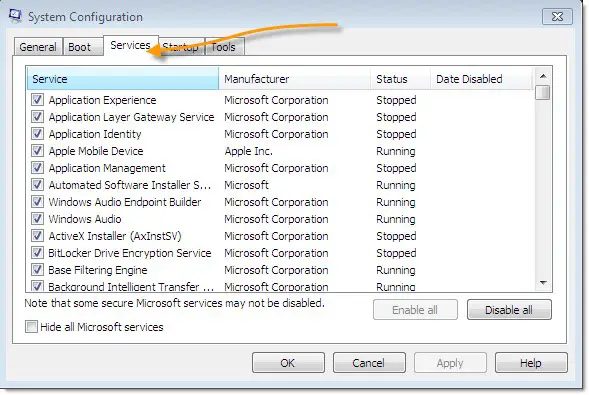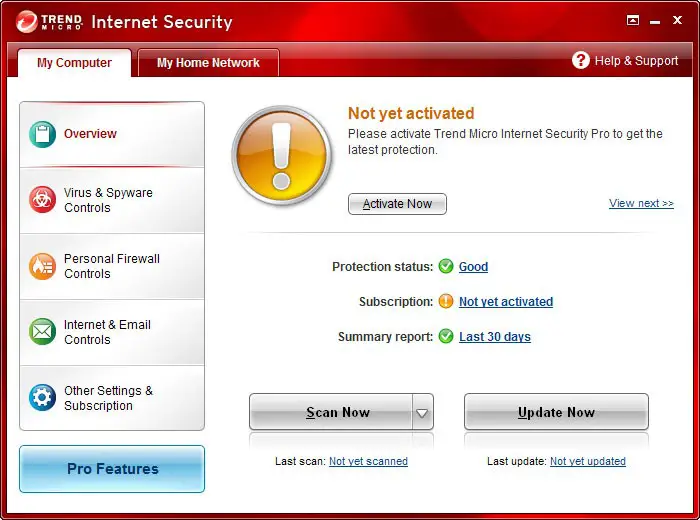Solution For ‘cscomp Dll Is Missing From Your Computer’ Error Message

After starting my computer, I’m receiving this ‘cscomp dll is missing from your computer’ error message. How can I fix this?