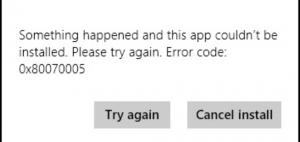Solution For Microsoft Error Code 0x80070005 Error

I am getting an error saying Microsoft error code 0x80070005 while I am trying to access some files. I was not getting this error before today. I need a solution to this urgently as the files I need to access are quite important.