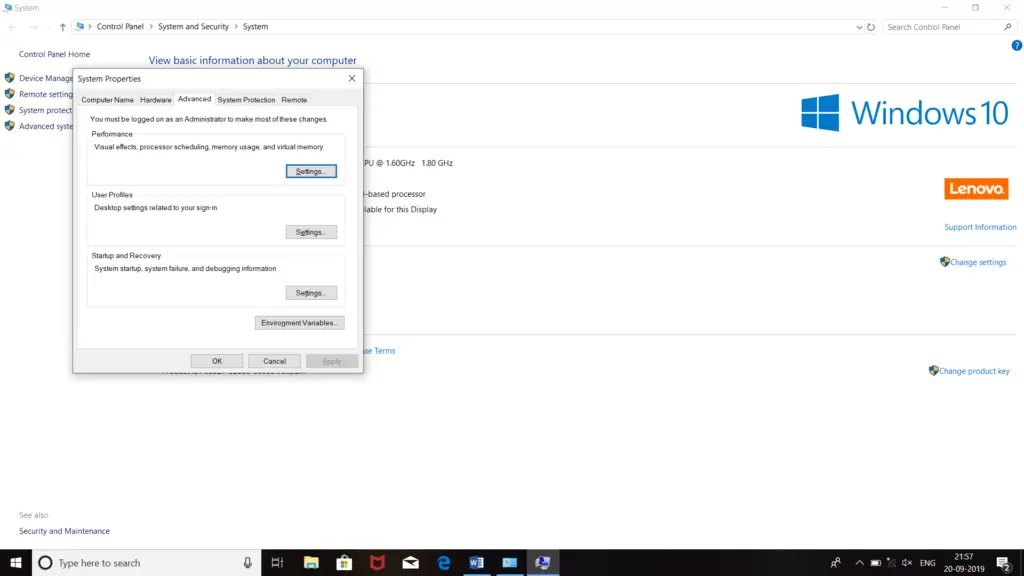While updating the Anniversary update of the windows, this 0x8007001f 0x300db error is occurring. When I try to update it, for some time it checks for the updates and automatically terminates and this 0x8007001f 0x300db error displays on the screen. Please share the solution steps so that I can fix the error.
Solution Of 0x8007001f 0x300db Error

You can use the following methods to fix your problem-
- Uninstall the HD Audio Drivers present on your PC.
- Go to the ‘File explorer.’
- Right-click on the ‘My computer.’
- Click on ‘Properties.’
- Select ‘Advanced System Settings.’
- Select the ‘Hardware tab.’
- Go to the ‘Device Installation Settings.’
- Select the checkbox of ‘Never install driver software from Windows Update.’
- Save the changes.
- Set windows update settings to never check for updates.
- Type ‘Control Panel’ on the search bar.
- Select ‘System security.’
- Click on the ‘Windows Update.’
- Click on ‘Change Settings.’
- Select ‘Never check for updates.’
- Go to ‘Windows Update services’ and disable it.
- Try to restart your PC.
- Reinstall windows10 upgrade.
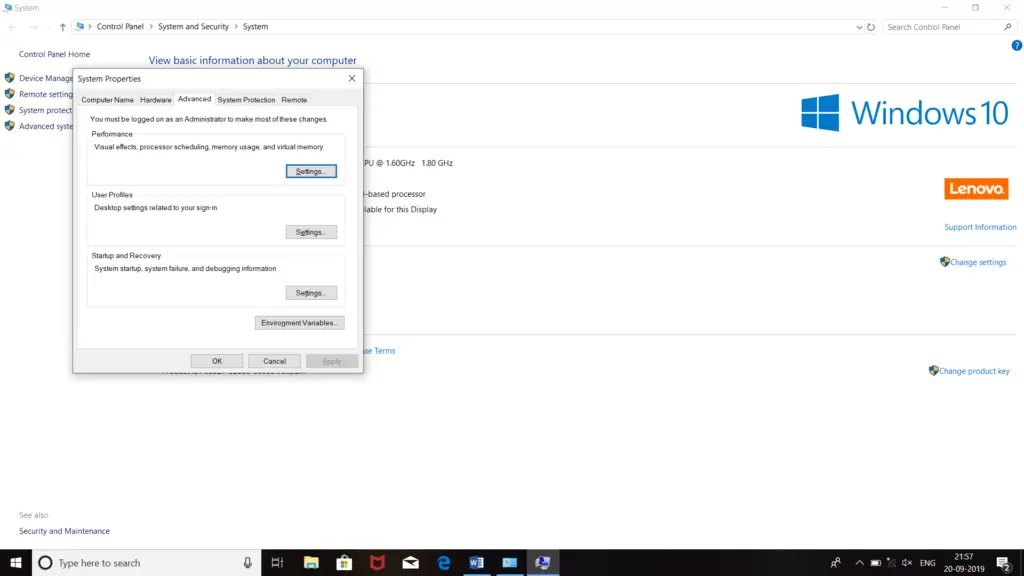
Solution Of 0x8007001f 0x300db Error

If you receive error code “0x8007001f” on Windows 10 and you are trying to install a Windows Update or check for a Windows Update, there are several workarounds that can be applied. This error is closely related to audio drivers. First thing to try is disable your antivirus or internet security temporarily and then try installing the Windows Update.
If this doesn’t work, uninstall and reinstall your audio drivers. Download the free version of Revo Uninstaller and install. Once installed, start Revo then select your sound card software among the applications and click “Uninstall”. Follow the normal uninstall process. When you are prompted to restart the computer, click to restart later.
When uninstall is complete, click “Scan” to scan your computer for any leftover files and delete everything it finds. This removes everything the program created on your computer. When it is finished, exit Revo then restart the computer. After booting, install the sound card driver back. If you have a laptop or a branded computer, download the audio driver from the following manufacturers:
If this doesn’t work, try emptying the “SoftwareDistribution” folder cache. Press the Windows key + R to bring up the “Run” dialog then type without quotes “cmd” then hit Enter to launch an elevated command prompt. In the command prompt window, type the following commands then hit Enter after each command:
net stop wuauserv
net stop bits
net stop cryptSvc
net stop msiserver
Next, open Windows Explorer then navigate to “C:\Windows”. Locate the folder called “SoftwareDistribution” then rename it to something like “SoftwareDistribution.old”. After this, navigate to “C:\Windows\System32”. Locate the folder called “catroot2” then rename it to something like “catroot2.old”. When you are finished, go back to the command prompt and run the following commands:
net start msiserver
net start cryptSvc
net start bits
net start wuauserv
When you are finished, restart the computer then try Windows Update again.