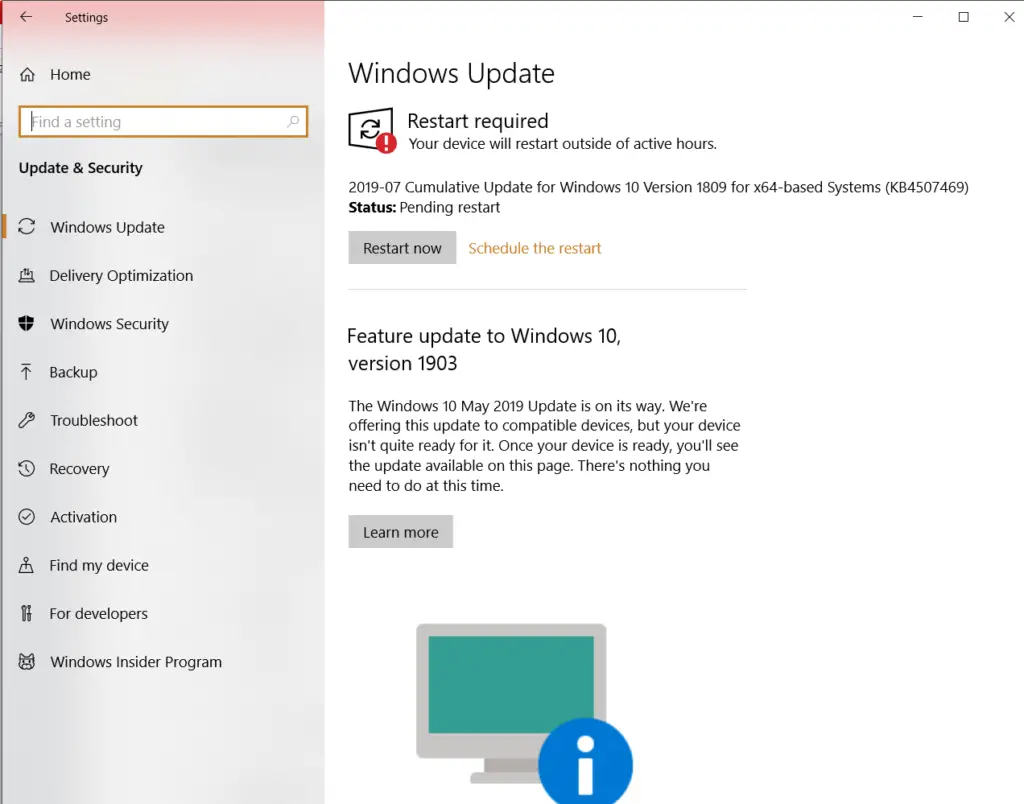Solution Of Error 0x80070663

I’m trying to update Windows of my system but when I try to do so this ‘error 0x80070663’ appears on the screen. How can I fix this error code?