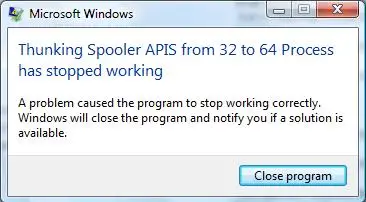Solution To Thunking Spooler Apis 32 To 64 Bit Process

How to resolve the error message “Thunking Spooler Apis 32 to 64-bit process stops working” on my multifunction printer?