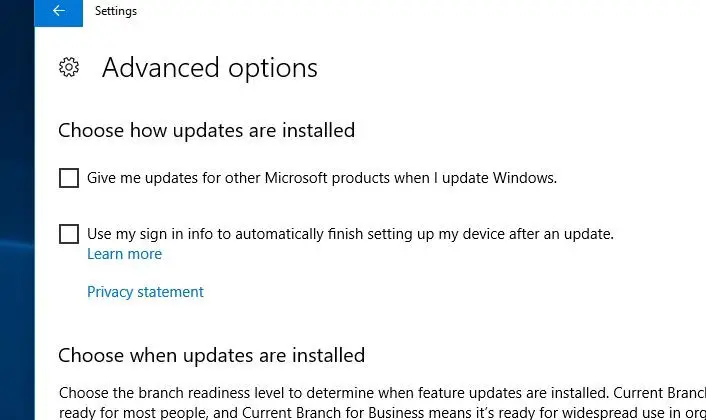Solving 0x800705b9

I tried to upgrade my operating system to Windows 10, but an error occurred. The error code was 0x800705b9. what should I do?