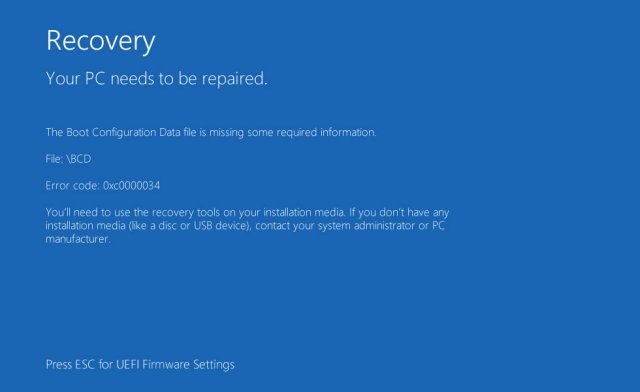I have recently received this error message on my laptop if no previous problem with the laptop has occurred. Dell technical support guided me through the reader tests and did not detect any problems. I was told that the only reason for solving this problem was inserting the software, which could make me lose all the files and applications I had entered.
Are there other ways to remedy this disadvantage so as not to lose everything? and how can I avoid this error code 0xc00000034 from recurring?
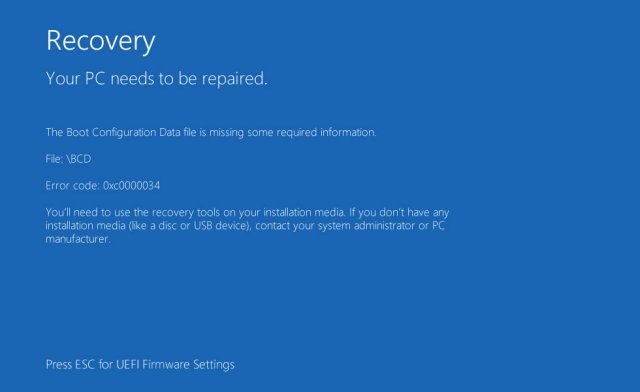
Solving Error Code 0xc00000034

Please follow the steps below. Insert the Windows 8 Optical Installation Media into the fixed storage memory on the optical disk and restart the laptop.
a) As soon as you start your laptop and abuse Windows 8 or the system repair disc, a black screen appears with gray text “Press any key except CD or DVD”. Press any key.
b) Choose the right time and type of keyboard.
c) Click Repair Laptop in the lower-left corner.
d) In the screen for selecting associated termination options, select Troubleshoot.
e) On the Troubleshooting screen, click Advanced Options.
f) On the Advanced Options screen, click Auto Repair.
g) Next, select the operating system by clicking on the appropriate button.
h) Windows 8 can search for exhausted drive problems and ensure that all necessary files are intact.
Solving Error Code 0xc00000034

Error code “0xc0000034” can be encountered on Windows Vista, Windows 7, Windows 8.x, and Windows 10. The most common cause of this error is related to boot files which maybe missing, corrupt, or misconfigured. On Windows 7, this error may happen when Windows tries to perform operations in the POQ or Primitive Operation Queue twice during the process of installing a Service Pack.
Since the operations have already been performed, the second try fails that’s why Windows generates error code “0xc0000034”. Note: to prevent future encounter with this error, you can install KB2533552. If ever you encounter this error, try booting your computer using the last known good configuration option. Restart your computer then press F8 before the Windows logo appears.
In “Advanced Boot Options” screen, scroll down and select “Last known good configuration” then hit Enter.