Sophos Anti – virus installation error

Hello friends,
I have been trying to install Sophos antivirus for my Mac Home Edition but each time I try to install it, I fail. The installation software is stuck somewhere when I try to connect it with Sophos. I keep on waiting but it remains stuck. I am not even able to update it.
I restart my system but still the same error pops up. The screenshot of the error is as follows:
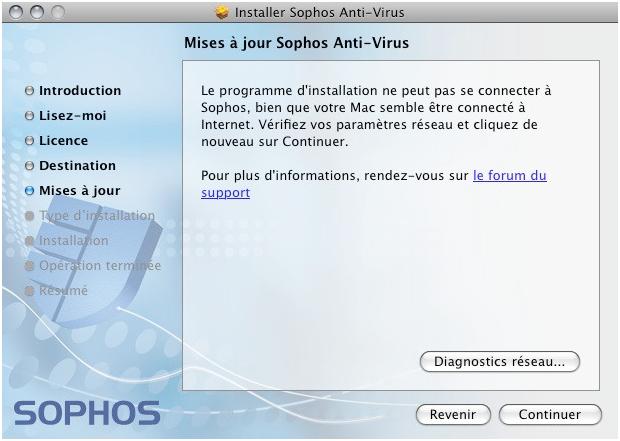
Installer Sophos Anti-Virus
Mises a jour Sophos Anti-Virus
Le programme d'installation ne peut pas se connecter a
Sophos, bien que votre Mac semble etre connecte a
Internet. Verifiez vos parameters reseau et cliquez de
nouveau sur Continuer.
Pour plus information, rendez-vous sur Ie forum du
support
Diagnostics reseau…
Revenir Continuer
Your guidance is required to solve the problem.
Looking forward to your response.
Regards,
Jane













