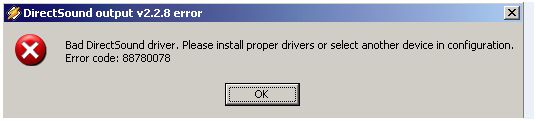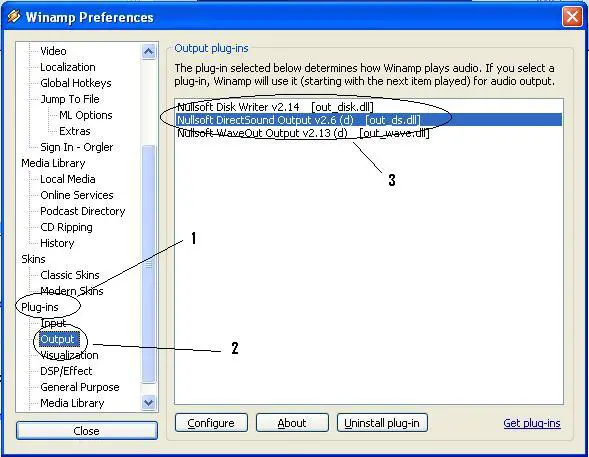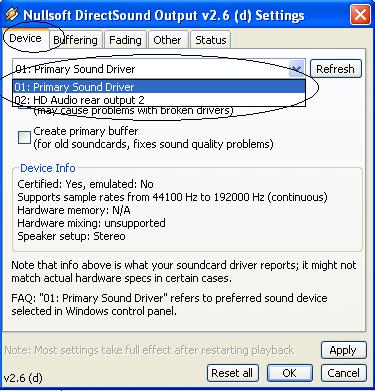Sound drivers have issues. Error code: 88780078

Hello,
Here's my solutions for your problem.
* Maybe your sound card was turned off To activate these "features":
1) Start
2) Control Panel
3) Sounds, Speech and Audio Devices
4) Sounds and audio devices
5) Hardware tab
6) The sound card should be listed, select it then click Properties
7) Properties tab
8) Expand the Audio Devices
9) Select sound driver and click Properties
10) Check the "Use audio features on this device" check box
11) Click Apply then OK
12) Restart computer
* Reinstall Sound device Follow these steps:
1) Right click My Computer and click Manage
2) Go to Device Manager, right click your audio driver and select uninstall.
3) Then on Action tab click Update Driver, it will automatically detect the driver that needs to update or install.
4) Then restart your computer.
* Here's other methods:
1) Go to Start,
2) Click Run then type – services.msc
3) Scroll it down then look for Window Audio
4) Click on it then right click and select START to turn in on.
5) Then reboot your computer.
* Follow this other method to solve your problem.
1) Go to start and click Control Panel
2) Click "Sounds, Speech, and Audio devices" then click Sounds & Audio Devices Icon.
3) On the Audio tab look the Sound playback, make sure the Default device correctly reflects your sound card. Then click OK.
* Verify your sound device driver:
Open the Device Manager. Follow the steps:
1) Click Start then click Control Panel.
2) Select Performance and Maintenance, then click System.
3) At the System Properties dialog box, select the Hardware tab, then click the Device Manager.
4) Click twice Sound, video and game controllers, then notice whether your sound device is at the lists.
5) If it is listed, right click then click Properties.
6) Click Driver tab then checks Driver Provider, the Driver Date and the Driver Version.
7) Check the Digital Signer, If nothing is listed maybe it's the Driver that cause the problem.
* Try the Sound Troubleshooter, it may also help to solve your problem.
Here's how:
1) Click Start, open Control Panel.
2) Click and select Sounds, Speech, and Audio Devices.
3) On the left side you can see "Troubleshooters", click Sound to open the Sound Troubleshooter.
4) Questions will appear, just select the answers in radio button which you encountered.
* You can also remove and replace the sound card on your CPU, if that's a built-in sound card. And If it is, do remove and replace it. Then turn on your computer, to reboot your system.
* Check for other hardware conflicts and devices that are turned off:
Open Device Manager. Follow the steps:
1) Click Start then click Control Panel.
2) Select Performance and Maintenance click System then Double click the Sound, video and game controllers.
3) Look for exclamation point sign (!) in a yellow circle or a red 'X'.
4) Yellow exclamation point, it indicates a hardware conflict.
5) To troubleshoot this issue, go to the Hardware troubleshooter then click "I need to resolve a hardware conflict on my computer". The symbol red "X" indicates that the device is turned off.
How to turn on a device:
Device Manager, right click the device marked with red "X," then click Properties. Under the Device usage, choose Use this device (enable) then click OK. Then restart your computer.
* Check the volume control settings by checking it, open the volume control window. Follow these steps:
1) Go to start, click All programs, click Accessories and click Entertainment then click Volume Control.
2) Then on Options tab click Advanced Control.
3) Check all the boxes of volume and mute settings. If some of the mute check boxes are checked, then uncheck them.
* Try to change your sound driver. Download the updated sound driver Realtek Ac'97 5.10.0.5420. Go to this site then download the driver. Click Here
Hope this solution will solve your problem.