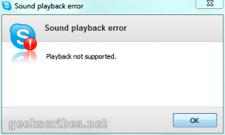Asked By
gregorywelts
1230 points
N/A
Posted on - 06/20/2011

Hi friends,
I am using Skype for sometime already with no problems at hand. Days back I am quite experimental, I want to change the default alerts of Skype .
So as to be different, I downloaded some alerts. When I tested it, I am not successful with my endeavors. So with much disappointment, I decided just to bear with what Skype default alerts will offer me.
So I set back to all default alerts, but when I try it to check, I came across an error of Sound playback error Playback not supported.
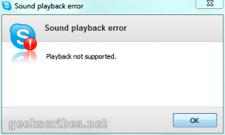
Sound playback error
Playback not supported.
What I did, as I thought that after altering the alerts it causes this error message, so I removed skype, download a new copy and re install it. Unfortunately same thing happens, no more sound alerts and a same error appears.
I am now asking for some ideas on how to restore back my alerts.
Thanks.
Sound playback error, Playback not supported

Hi Gregory,
I just want to ask what sound devices working otherwise?
Problem with playback device means that Skype can not find a speaker or earphone is properly the computer settings to make a call.
Step 1: Run the audio troubleshooter. Search for problems common with settings of volume, sound card or driver, and speakers or headphones: Open the Playing Audio troubleshooter
If the problem still occurs after installing the Beta version: Skype 5.0 Beta 1 for Windows full package
This certainly helps but will first check your audio devices.
Maria
Sound playback error, Playback not supported

Hello Gregory,
Probably when you were experimentally changing those tunes I think you made some other changes as well. Actually when you try to change the default contents that time the config.xml file usually changes. Now you can try to set that default manually. Open run from start menu and in the box write “%appdata%skype” press enter. Before going to change anything to config.xml be sure you stopped Skype.
Now just delete this file and restart the Skype the config.xml file will be created by itself. If that do not work than only one thing you can do is uninstall Skype and reinstall it.
Thank you,
Riley weaver
Sound playback error, Playback not supported

Hello Gregorywelts,
This types of problems happened sometimes during using Skype. It may cause your audio driver on your computer.
So 1st install your audio driver on your pc with latest version after install restart your computer. Then download the Skype latest version from internet then install properly I think this problem it will not happened in future.
Thanks and Regards
Manik
Sound playback error, Playback not supported

First of all be sure that your sound card is working. To test use any audio file on your computer using Windows Media Player. If you can hear a sound, check you Skype’s setting is perfect. Just explore Skype’s settings. To know more and more new techniques visit Techyv’s another post to resolve this issue.
Skype shows error when sharing sound