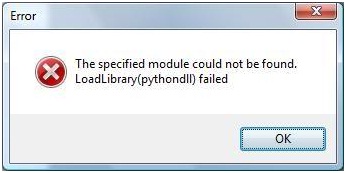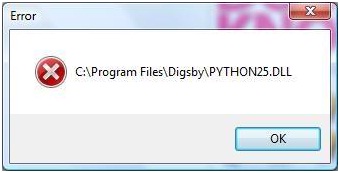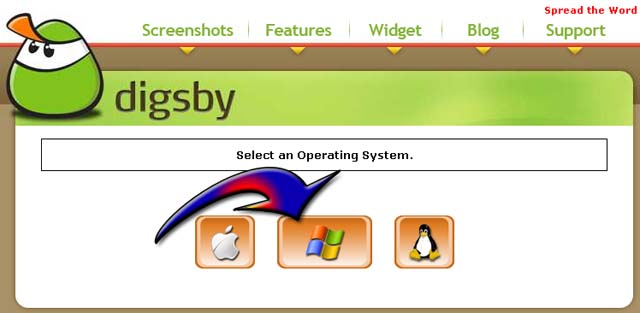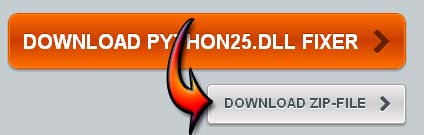Hello,
I have been using digsby client but it crashed suddenly and gave me the following error on my screen. The screenshot of the error is attached below:
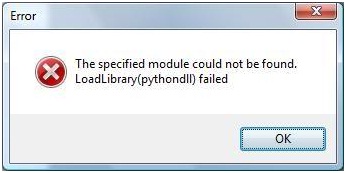
Error
The specified module could not be found. LoadLibrary(pythondll) failed
After getting this error, I pressed OK that resulted in the following error:
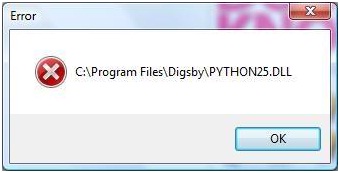
Error
C:Program FilesDigsbyPYTHON25.DLL
OK
Can something be done to fix this issue? I am really looking forward to your suggestions.
Waiting for your reply.
Kindest regards.
The specified module could not be found. LoadLibrary(pythondll) failed

Hi Janetsbraswell,
What are you installing before theerror appeared?
Maybe the cause of this problem is there is software that did you not install properly. And the Windows is still looking for that python26.DLL. Try these steps, maybe it may help you.
First is trying it to Start, the Run and choose Services.msc. Then disable service that is related to scanner.
Hope it will help you.
The specified module could not be found. LoadLibrary(pythondll) failed

The first thing to do since it is related to a missing DLL file is to check whether the program supports your operating system or not. And since you are using Microsoft Windows 7, there should be no problem with your computer. Since it is clear that there is no problem between your operating system and the client program, the next thing you can try is to reinstall it.
But first, you should download the latest version to make sure that your installer came from a legit source. Download the latest version from Digsby for Microsoft Windows. Make sure to select the correct operating system from the download page because the application is available in 3 different versions, for Microsoft Windows, Mac OS X, and Linux. See image.
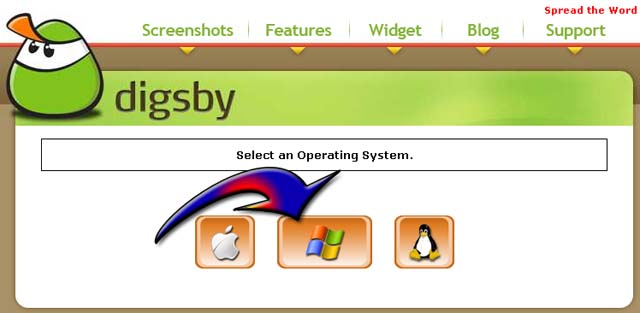
After the download uninstall Digsby from your computer and then restart your machine. After booting open Windows Explorer then go to “C:Program Files”. Delete the installation folder of Digsby if it’s still there. After that install the latest version you just downloaded. Open it afterwards and then see if it’ll work.
If the problem is still the same, just download the missing python25.dll file from python25.dll Free Download. Click on the gray button labeled “DOWNLOAD ZIP-FILE”. See image.
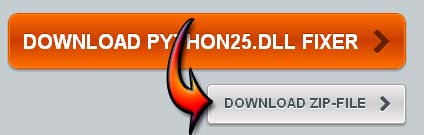
After downloading the ZIP file extract the contents in a folder. Since we are not sure where to exactly put the file, the best place is in the installation folder of the requesting program. So here, copy the DLL file to Digsby’s folder and then try opening Digsby again. If this doesn’t work, the last best location where to copy it is in the system32 folder.
So copy the DLL file to “C:WINDOWSsystem32” and then try the program again. If you are using 64-bit Microsoft Windows, copy the file to “C:WINDOWSSysWOW64”.