SQL Server error updating using Windows Update service

Hello,
I have this error when I want to update Windows 8 on my PC and I tried many different ways to install. I tried to make the updates manually and no chance to work. Nothing works and I don’t know what to do anymore. Can anyone help me please to fix this ? Why I cannot make the required updates ?
Thank you !
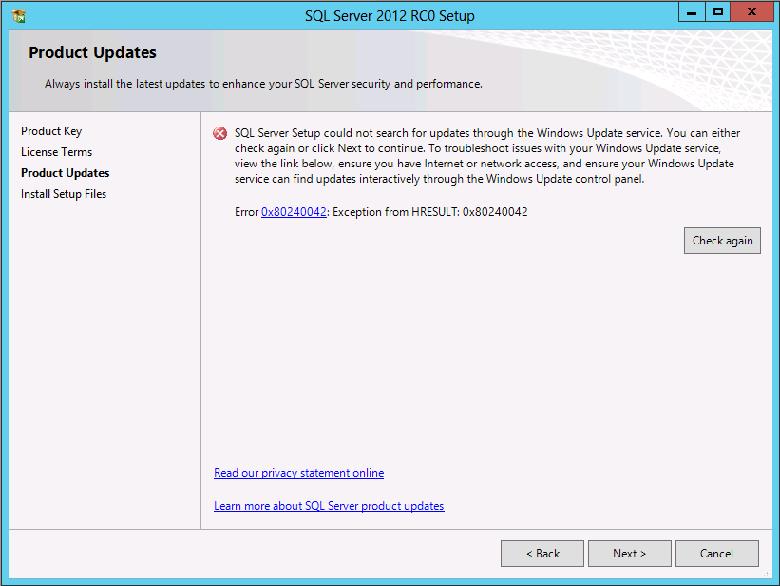
SQL Server Setup could not search for updates through the Windows Update service. You can either check again or click Next to continue. To troubleshoot issues with your Windows Update service, view the link below ensure you have Internet or network access, and ensure your Windows Update service can find updates interactively through the Windows Update control pane
Error 0x80240042: Exception from HRESULT: 0x80240042












