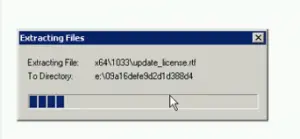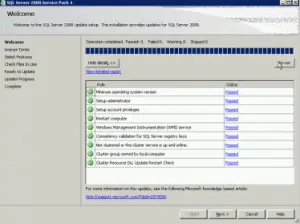Asked By
Master Ref
0 points
N/A
Posted on - 09/24/2018

I am currently on Windows 7 64bit and was using SQL Server 2008 Express, but then I tried installing SQL Server 2008 R2 Web. However, the setup failed, and I thought the best option was to reinstall Windows which I performed. Once again, I tried installing the software but received fixsqlregistrykey_x86 exe. Please assist.

SQL Server Registry Key Fixsqlregistrykey_x86 Exe.

I am providing a solution that will work for you:
- The first step is to double click on the Service pack (.exe file) and note down the address to where the pack contents will extract to.
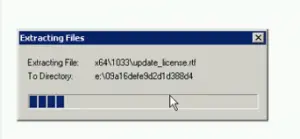
- Do not exit the window so that the path remains accessible.
- Go to that address and rename the file named “FixSqlRegistryKey_x86.exe” to something like “FixSqlRegistryKey_x86_old.exe”
- Now, copy “FixSqlRegistryKey_x64.exe” from the above-stated address and paste it in the same location. Also, rename “copy of FixSqlRegistryKey_x64.exe”>“FixSqlRegistryKey_x86.exe.” On the SQL server patching window, click on re-run. All the process after this step would be successful.
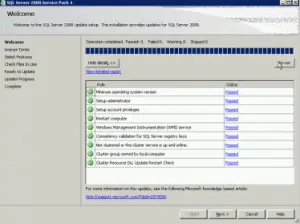
Thanks.
SQL Server Registry Key Fixsqlregistrykey_x86 Exe.

That doesn’t seem like you really installed a new copy of Microsoft Windows on your computer because the new installation of SQL Server 2008 R2 Web detected the previous installation of SQL Server 2008 Express. When you reinstall the Microsoft Windows operating system, setup will have to format the drive again for the installation of the operation system. This is part of the default procedure.
When the drive is formatted whether quick or full format, the entire content of the drive is deleted (drive C). That’s why when you install the program it will never detect the previous installation. To fix the problem, uninstall the previous version then install the version you want. Download the free version of Revo Uninstaller and install it.
Once installed, start Revo Uninstaller then select your SQL Server 2008 Express among the applications and click “Uninstall”. Follow the normal uninstall process. When uninstall is complete, click “Scan” to scan your computer for any leftover files and delete everything it finds. This removes everything the program created on your computer. When it is finished, close Revo Uninstaller then install SQL Server 2008 R2 Web again.
This should fix the problem. Also, make sure you are using an administrator account when installing. The program won’t install on limited or non-admin accounts.