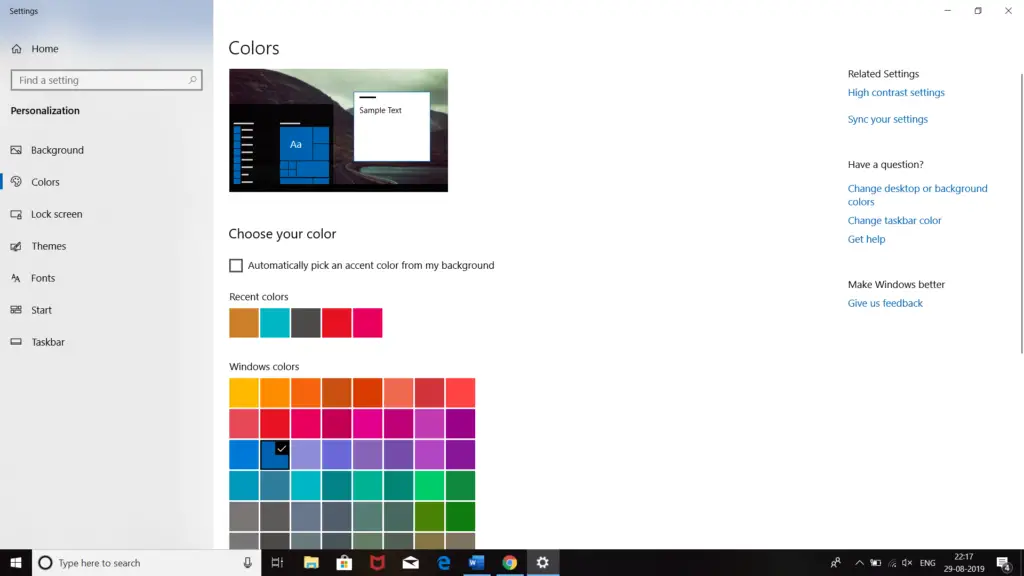Steps For ‘how To Make Taskbar Transparent Windows 8

Hello! I want to know that is there any chance to change the opacity of the taskbar because I found it somewhat weird and distracting. I read some articles, but they are for Windows7, but I’m using windows 8. If changing the opacity of the taskbar is possible, then provide the steps for how to make taskbar transparent Windows 8.