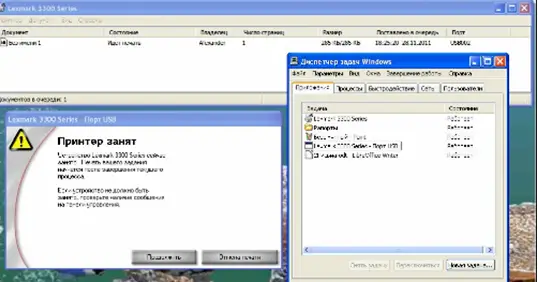Hello, notify the steps of prop bitmap dll not loaded in step wise for the better reference only. Thank you and reply ASAP too.
Steps For Prop Bitmap Dll Not Loaded As Reference

Hey, follow the below steps for prop bitmap dll not loaded is as follows:
• First run the delete print job in order to remove the queued prints.
• Now disconnect the printer first.
• Next install the patch for the same as well.
• Now restart your computer.
• Next go to the windows updates > custom updates
• Later insert the printer disk and follows its steps
• Wait for some time and the process is done successfully.
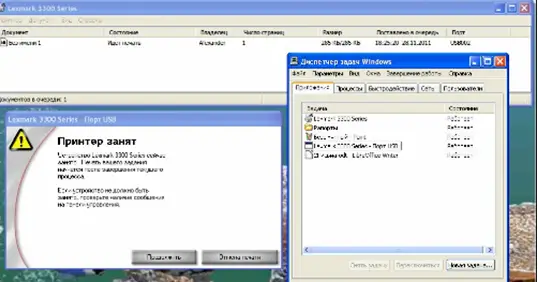
Steps For Prop Bitmap Dll Not Loaded As Reference

It seems this problem is related to printing and usually happens when printing PDF files. It can happen on any printer you are using and the odd thing about this is that even if you reinstall the printer’s driver or the printer software, this will not help solve the problem. This problem was already encountered on Lexmark and Dell printers.
The problem is actually related to the files of the printer software not being copied to the right location. If you are printing a PDF file and you encounter this error, search your system drive or drive C for without quotes “*prpb.dll”. You can use the built-in search in Microsoft Windows to search for the file. Once you located the DLL file, copy it to “C:\WINDOWS\system32”.
After this, try printing the PDF file again and see if it works.