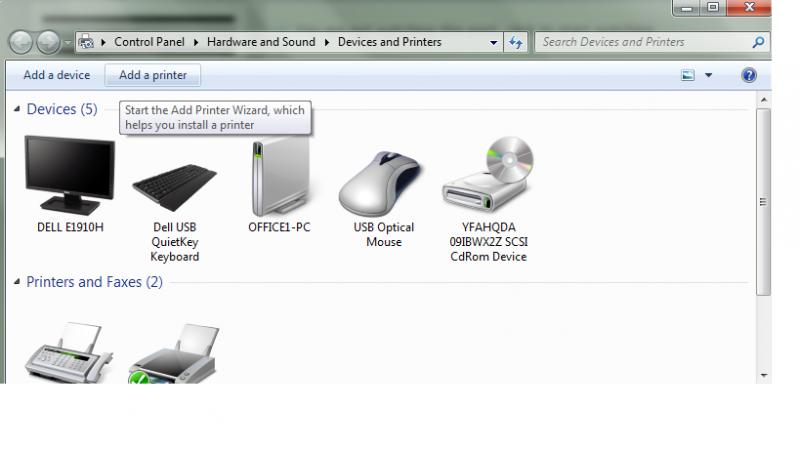Asked By
hideaki
0 points
N/A
Posted on - 01/11/2012

I have 7 WiFi enabled laptops which are connected to the internet with 1 access point and my IP address is (123.237.122.222). I want to connect 1 printer and share it with the 7 laptops but the problem is the printer doesn’t have a wireless capability. I need to know the steps on how to connect or configure to share the printer wired into the switch/router using 1 network.
Steps on how to connect or configure to share the printer

Well, once you have the printer connected to the network, and you are sure that you have set the right IP addresses for all the computers and other devices on the network so that they can be shared, then it will be easier for you to share the printer. All you will need to do is the following:
-
On your computer that you want to print from, go to start and then click on Devices and Printers.
-
In the window that will open, look for the Add Printer option and click on it.
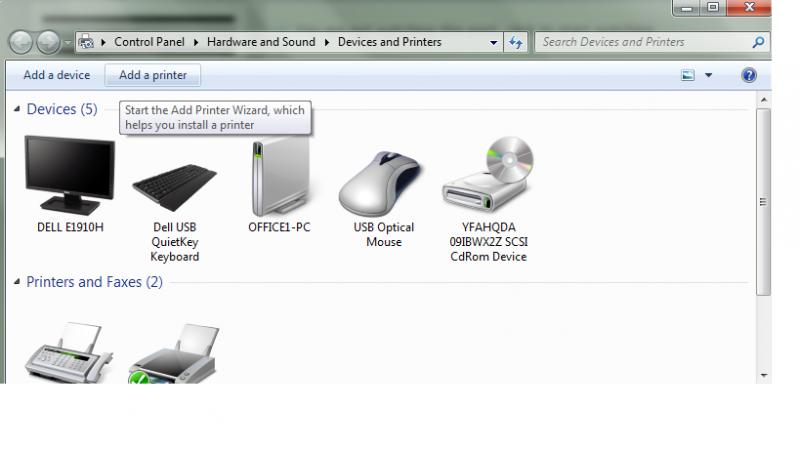
-
The wizard will start the process of searching the printer on the network.
-
Just follow the steps and make that you choose to search the printer attached to a computer on a local area network.
-
The printers will be listed, you will need to choose the one you want and save it.
-Mathew Stone
Answered By
FancyT
0 points
N/A
#109715
Steps on how to connect or configure to share the printer

If your printer is network ready (i.e. Has built-in Ethernet port), follow the steps below to configure your printer to the network.
-
Install the printer driver and software for all of your laptops (choose “network” option).
-
Connect the Ethernet cable to any LAN port on printer and router.
-
Print the configuration sheet through the printer screen to get the IP address that was assigned by your router for your printer. If you do not see an IP address you need to make sure that dhcp is enabled (follow the manual that came with your printer for reference.)
-
On your PC go to “devices and printers”, click on “add a printer”. If your network printer is correctly configured, your laptop will detect the printer; and, the printer installer will automatically detect the printer driver.
-
Print a test page for each laptop to confirm successful installation
Tip: Make sure to follow the prompts through the printer installation process.
Hope this helps.
Good luck!