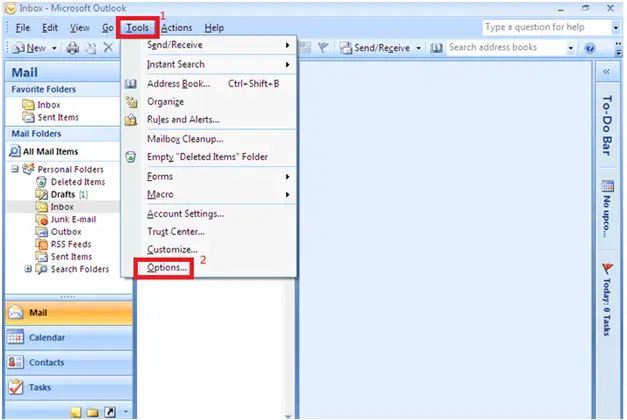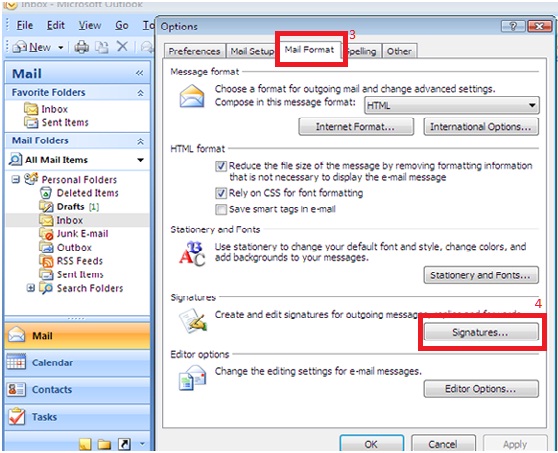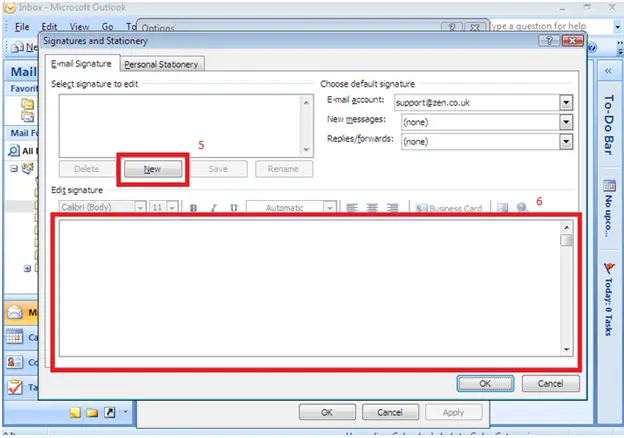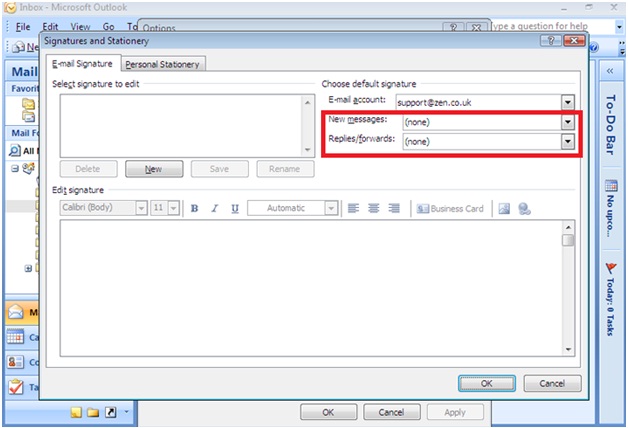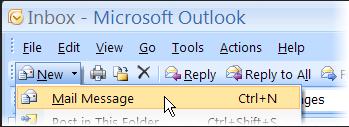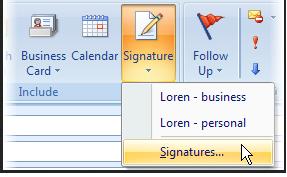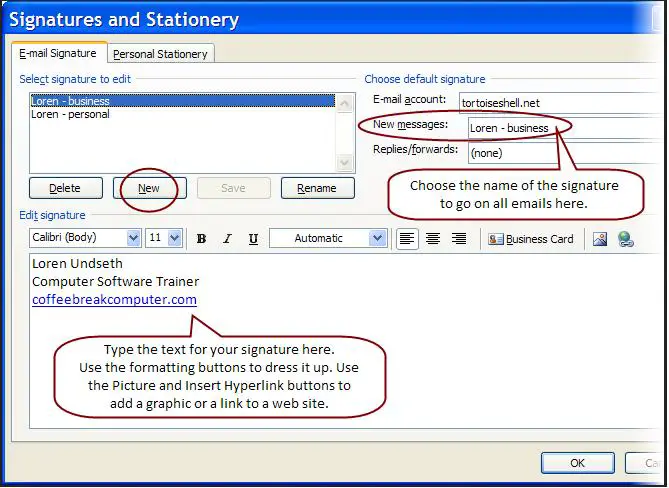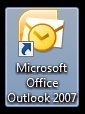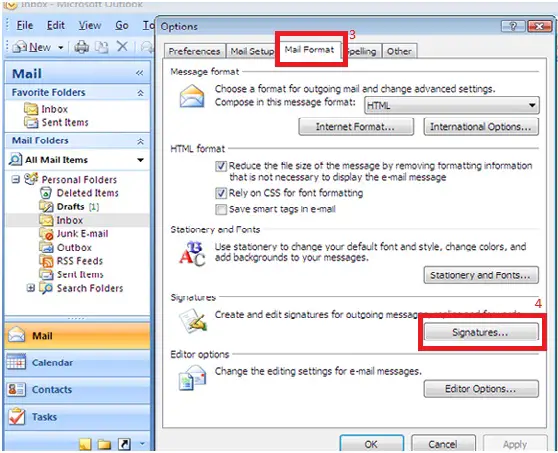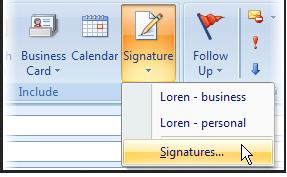Asked By
Meows
20 points
N/A
Posted on - 08/02/2011

Hi techyv,
Steps on how to setup Signature in Outlook 2007.
Can anyone help me with a detailed way on how i can setup Signature.
Regards
meows
Answered By
johneltp
0 points
N/A
#97119
Steps on how to setup Signature in Outlook 2007.

Creating Outlook 2007 Signature Click on Tools, then Options.
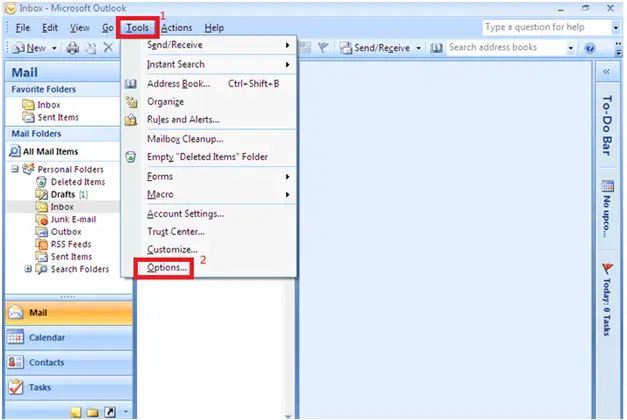
This will open the Options dialog box. Click on Mail Format, then click on the Signature button.
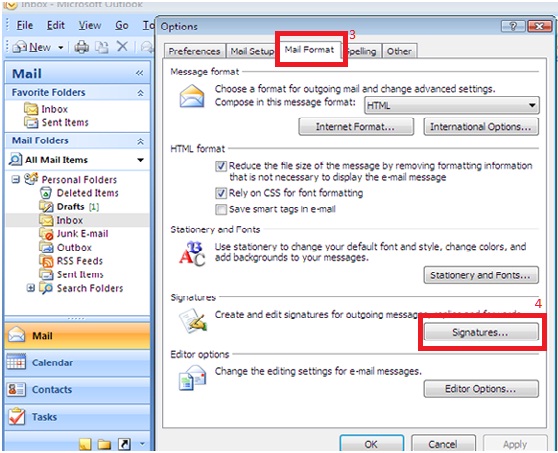
This will open the Signatures and Stationery box. Click New and give your signature a name. In the text area, type your desired signature. You can change the font, font size, add bold or italics by using the buttons and the drop down menus found above the text area.
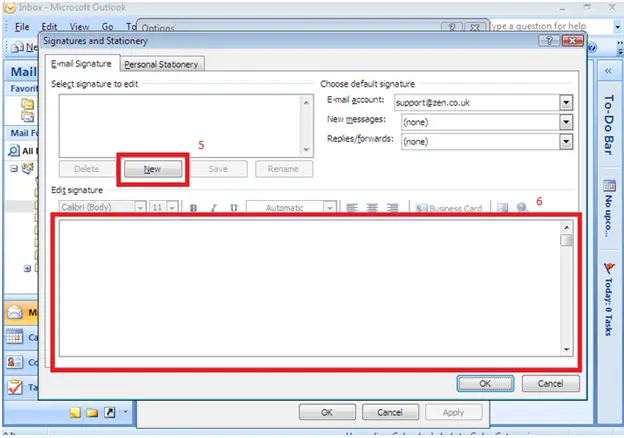
Note: you can setup more than one signature, click on New again and repeat the process above.
To make your signature appear when you create a new email or reply to an email.
On the Signatures and Stationery box, you can select your signature for new messages or replies and forwards. Select the name of your signature for new messages or replies/forwards and click on OK.
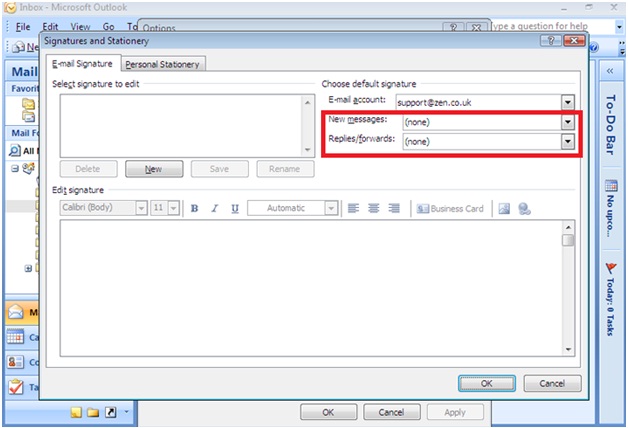
Hope this helps.
Answered By
BenHorne
0 points
N/A
#97118
Steps on how to setup Signature in Outlook 2007.

Hope this helps you to create Signature in Microsoft Outlook, just follow these steps :
1) Open Microsoft Outlook, then click on the "Tools" menu. Click "Options".
2) Click on the tab "Mail Format."
3) In the "Message Format" section, at the "Compose in this message format", make sure you have "HTML" selected to include special formatting like colors and graphics in your signature.
4) Then click on the "Signatures" button near the bottom to add a new signature
5) Click on the button that says "New" to create a new signature.
6)Then enter a name for your new signature. Then choose to start with a blank signature, use an existing signature, or use another file as a template. Click "Next".
7) Another dialog box opens allowing you to edit the signature.
8) Click the "Finish" button.
9) Click "OK".
10) In the "Options" dialog box(still in the "Mail Format" tab), at the Signatures section, choose the corresponding e-mail account from the "Select signatures for account". Then, select the correct signature from "Signatures for new messages". When done, click OK and then you have your Signatures.
Ben Horne
Answered By
James14
0 points
N/A
#97120
Steps on how to setup Signature in Outlook 2007.

1. Start by creating a New Message in Outlook. In the new message, click the Message tab and in the Include group click Signature, then click Signatures. The Signature and Stationery box will open
2. Start by creating a New Message in Outlook.
3. In the E-mail Signature tab, click the New button.
4. You’ll need to type in a name for the signature next. You can have multiple signatures, so the name will help when it comes to selecting which signature to use. For example, you might have one signature named Rella – work and one named Rella – personal. Click OK to finish naming the new signature.
5. Now you can type in what you want included in the signature, like your name, title, address or phone number in the Edit signature box. You mentioned wanting a scripted signature, which you could do through the formatting buttons. Select the text you want to change, then click the font style you want to use.
6. Repeat the steps for each signature you wish to make.
7. To add it to all emails, use the Choose default signature area. In the New message: list, pick the signature that you want automatically added to all new messages. If you want a signature added to all messages you reply to or forward, choose a signature to use in the Replies/forwards: list.
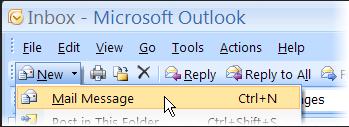
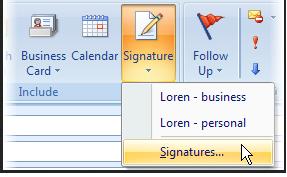
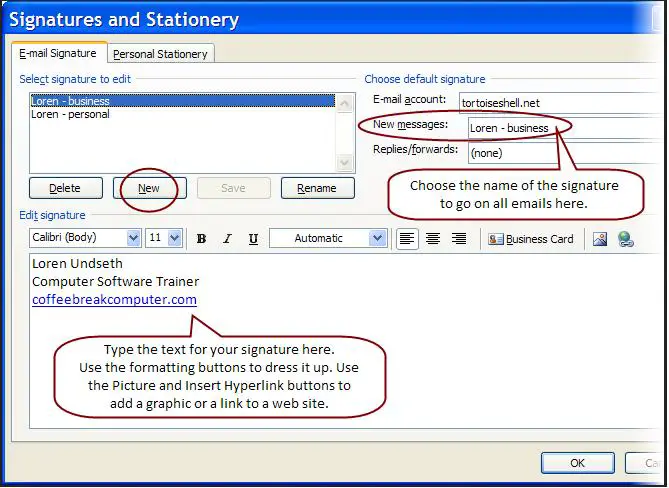
Thanks.
Steps on how to setup Signature in Outlook 2007.

Hi meow you need to start by creating a new message therein new message click once the Message option and scroll to the Include group click on Signature and then click Signatures. Then the Signature and Stationery box will be opened. In E-mail Signature tab you click on the new button.
You will needs to type and enter a name for the signature and you can have multiple signatures there instead of a single one so the name will be helpful when comes to selecting the appropriate signature to be used. Then Click ok to finish naming new signature. Upon completion of selecting the name of the signature you can enter what you want to includes in the signature it can be your name, title, and addresses or phone number in the Edit signature box option. Select the text you want to alter and then click on the font style you want to use in your textings.
You can repeat these steps for each extra signature you want to make. To add this signature to all your emails, use this signature by Choose default signature. In New message: list, picking up the signature that you like will be automatically added to all your new messages.
Steps on how to setup Signature in Outlook 2007.

Email Signature Files are texts added to the end of the email. Primarily used to add the name, contact information, website or links. Some people also use plain messages or sweet quotes or even pictures just for them to be remembered. These files are created in email clients such as the Microsoft Outlook 2007.
To create, manage and personalize signatures in MS Outlook 2007:

Click on your Start Menu,
Then click Microsoft Office 2007, and open your Microsoft Outlook 2007.
If you have a Quick Lunch Icon for it, you can also use that.
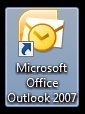
Another way to open it is if you have a shortcut icon on your Desktop.
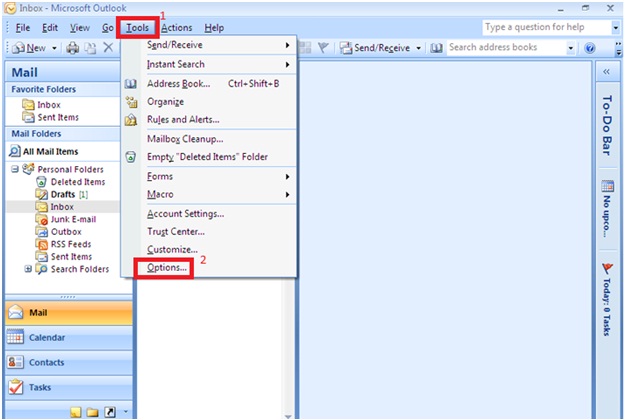
Once the program is opened, go to the Tools Menu and click on Options,
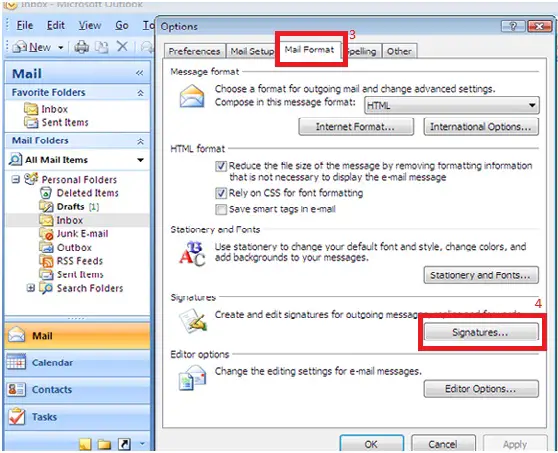
Go to the Mail Format Tab, and click on Signatures.
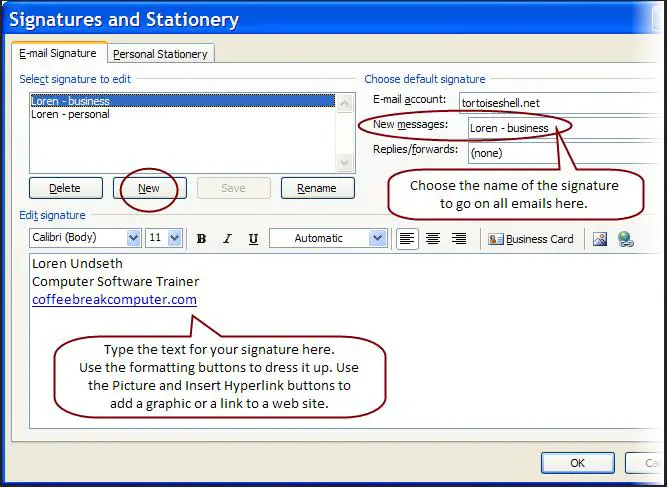
From here, click on "New" to create your first Signature and name it.
You can also create multiple signatures, add pictures, format your texts, insert business cards and paste hyperlinks for different purposes using the formatting toolbar.
On the top right side, you can also select the email account that you want your signature to be automatically included once you create a new email or respond to one.
Once done, click on the OK button for the signatures window and another OK for the Options window.
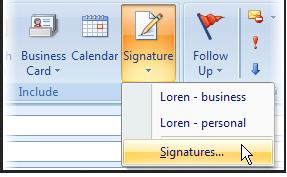
When you are composing an email or if you are replying to one, you can click on the Signature Menu on the top right so you can choose which signature you would like to use.
If you want to manage or make changes on your saved signatures, just click the "Signature.." on the same menu. Don't forget to click OK on every window to save changes.
And that is how to create, manage and personalize signatures in MS Outlook 2007.