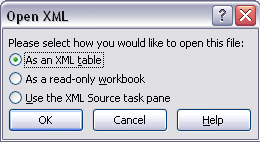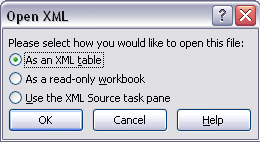Asked By
G Racho
0 points
N/A
Posted on - 08/01/2016

Hi. I have tried opening my XML file in MS-Word, but I think there is some missing requirement due to which the file is not getting opened in MS-Word. What steps need to be followed to know how do I open an XML file in Word? Also, what are the steps to open the XML file in Excel? Please reply ASAP. Thanks in advance.
Steps To Know How Do I Open An XML File In Word

Hi. The steps which need to be followed to learn how do I open an XML file in Word are as follows-
1) Click on MS-Word, then click on all word documents or all files from the options present in the files of type menu
2) To open the XML file, click on XML file, all word documents or all files in the Files of type list
3) Select the XML file, click on File menu and then select the open option. Then, navigate to the XML stylesheet file in the select an XSL transfer box To open the XML file in MS-Excel,
1) Open MS-Excel
2) Click on File menu and click on open
3) Browse the file and then click on open button
4) Click on type and then click on XML files
5) Click on OK after the XML table has been created You can also use an XML viewer.
Hope we helped.
Steps To Know How Do I Open An XML File In Word

An XML file (.xml) is a plain text file which you can open using any text editor application. But unlike any other text file, an XML file contains pure tags and codes much like in the example below.
<?xml version=”1.0″ encoding=”utf-8″?>
<SATELLITE_DATABASE>
<LNB_TABLE>
<LNB type=”Normal” lowFreq=”05150000″ highFreq=”05750000″ switchFreq=”0″/>
<LNB type=”Universal” lowFreq=”09750000″ highFreq=”10600000″ switchFreq=”0″/>
<LNB type=”Circular” lowFreq=”11250000″ highFreq=”11250000″ switchFreq=”0″/>
<LNB type=”Linear” lowFreq=”10750000″ highFreq=”10750000″ switchFreq=”0″/>
<LNB type=”Custom 1″ lowFreq=”09750000″ highFreq=”10700000″ switchFreq=”0″/>
<LNB type=”Custom 2″ lowFreq=”11300000″ highFreq=”11300000″ switchFreq=”22000″/>
<LNB type=”Custom 3″ lowFreq=”05150000″ highFreq=”05150000″ switchFreq=”0″/>
<LNB type=”Custom 4″ lowFreq=”11250000″ highFreq=”11250000″ switchFreq=”0″/>
<LNB type=”Custom 5″ lowFreq=”11475000″ highFreq=”11475000″ switchFreq=”0″/>
<LNB type=”Custom 6″ lowFreq=”09559000″ highFreq=”10600000″ switchFreq=”11740″/>
<LNB type=”Custom 7″ lowFreq=”09750000″ highFreq=”10600000″ switchFreq=”11700″/>
</LNB_TABLE>
<COUNTRY_TABLE>
<Country name=”Taiwan” countrycode=”886″>
<SAT ID=”TS-10″ band=”Ku” default_lnbLow=”11300000″ default_lnbHigh=”11300000″ default_lnbSwitch=”22000″/>
</Country>
</COUNTRY_TABLE>
</SATELLITE_DATABASE>
Since it is a text file, you can easily open it with Microsoft Office Word and Microsoft Office Excel. Just open the XML file the usual way just like when you open Office documents. When you open the XML file in Office Excel, select “As an XML table” to allow Office Excel to create a schema based on the XML source data.