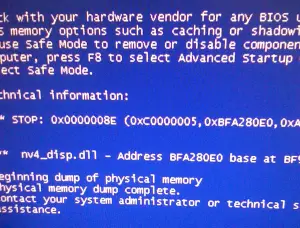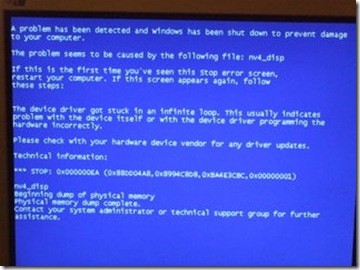Steps Of Nv4_disp.dll Blue Screen XP Fix

Nv4_disp is used in the Nvidia graphics card driver, which helps in performance enhancement. It is one of the critical parts which is used in a driver. There are multiple ways in which you can fix this error such as you can fix it manually or fix it with the registry cleaner automatically.
- You need to restart your PC.
- Keep on pressing F8 to load the boot options menu.
- Go to start>control panel> add programs.
- Remove the driver from the PC.
- Go to NVidia’s website.
- Download the latest version of the driver.
- Restart your PC.
- Fixing error automatically
- Download the registry cleaner from its official website.
- Click on scan and detect errors and wait until scanning is completed.
- Click on fix all errors.
- Restart your PC.
Steps Of Nv4_disp.dll Blue Screen XP Fix

The “nv4_disp.dll” file indicated in the error message is used by the NVIDIA video card drivers to maximize the performance of your NVIDIA components. Back in February 2010, NVIDIA released an update that caused some users to experience this error, which makes the file enter an endless loop and triggers the blue screen error. NVIDIA has not released a fix for this problem.
That’s why many users have collaborated to produce a fix that can solve this particular problem. To fix this blue screen error with the “nv4_disp.dll” file in it, you need to fix it in Safe Mode with networking. Download the free version of Revo Uninstaller and install. Once installed, restart the computer then press F8 before the Windows logo appears.
In “Advanced Boot Options” screen, scroll down and select “Safe Mode With Networking” then hit Enter. Log in with your administrator account. Once logged in, launch Revo then select the NVIDIA video card software among the applications and click “Uninstall”. Follow the normal uninstall process. When you are prompted to restart the computer, click to restart later.
When uninstall is complete, click “Scan” to scan your computer for any leftover files and delete everything it finds. This removes everything the program created on your computer. When it is finished, exit Revo then go to NVIDIA Driver Downloads and download the latest driver for your video card model. Once downloaded, install it while in Safe Mode.
When you are finished, restart the computer and boot normally. If this doesn’t work, replace the DLL file. Download the nv4_disp.dll File and unpack the ZIP file. Next, open Windows Explorer then navigate to “C:\Windows\System32”. Locate the “nv4_disp.dll” file then rename it to something like “nv4_disp_old.dll”. After this, copy the unpacked “nv4_disp.dll” file to “C:\Windows\System32”.
Next, press the Windows key + R to bring up the “Run” dialog then type without quotes “cmd” then hit Enter to launch an elevated command prompt. In the command prompt window, type the following command then hit Enter:
regsvr32 nv4_disp.dll
When it is finished, download the free version of CCleaner and install. Once installed, start CCleaner and clean your system.