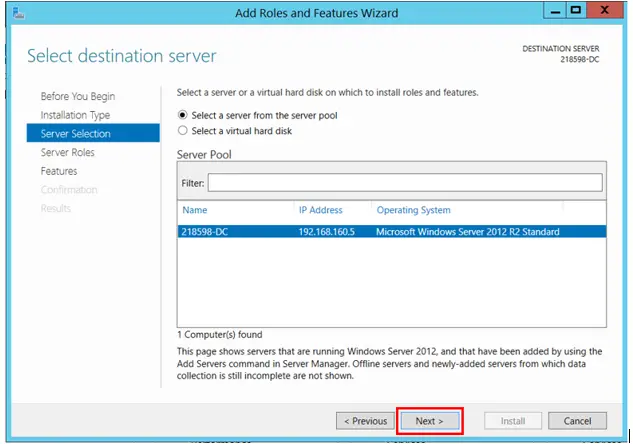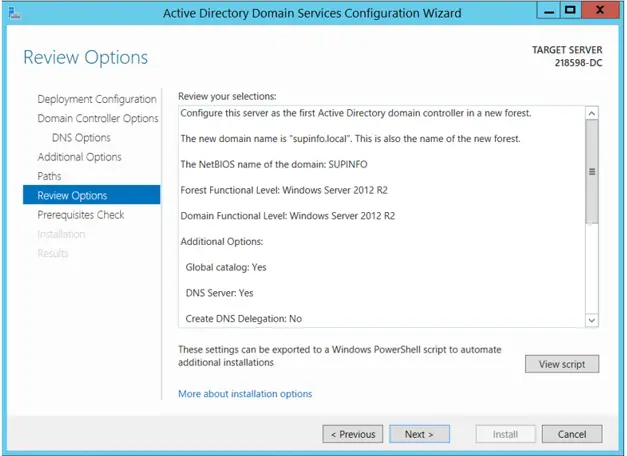Steps To Create New Domain Server 2012

Hey! I want to create new domain server 2012, but I am finding it hard to create one. Please help me create one. Thanks in advance!