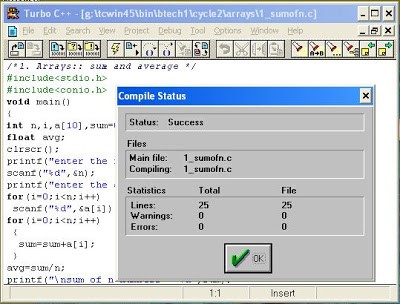Steps To Download And Install Turbo C 4.5 For Windows 7

I’m trying to download and install ‘turbo c 4.5 for windows 7’ but I don’t know where I can download it because I have never downloaded it before. I tried downloading it from a website, but it was not supported by my computer. Can you share the steps for installing and downloading it?