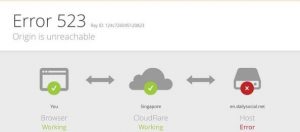Recently, when I was updating Windows 10 on my computer, but the update was unsuccessful and error code 523 came on the screen in a message box. What should I do to solve this issue? Help ASAP.
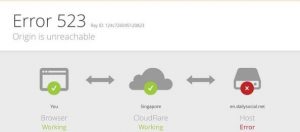
Steps To Fix Error Code 523 In Windows 10

The error code 523 may arise due to many reasons like damaged or corrupted files, missing data, deletion of software, uninstalling necessary drivers from the system.
To resolve error code 523:
Log on as administrator on your system and search for System Settings in the Search tool.
Select Restore Option and Select the option to restore my PC and select the latest date and click next.
Restart your computer.
There is another way to resolve error code 523 automatically
Download and install error code 523 repair software.
Run the program and allow it to scan and fix all the issues on your computer.
At last reboot your device.
Steps To Fix Error Code 523 In Windows 10

That problem is very common on the internet which doesn’t only happen when downloading an update or an application but also when a user is trying to visit a website or surfing within the pages of the website. The main problem here is with the web server that renders the website.
Whenever you encounter this, it means the web server that delivers or renders the website to browsers is down. The problem can last maybe a few minutes or hours and sometimes days or months depending on the problem of the website. You may also see this on websites that are under DDoS attack.
If you encounter this when downloading an update, try updating again after several hours. You may also try using a different web browser to download the update. Another way is to troubleshoot your connection. If your computer is connected to a Wi-Fi router using a cable, disconnect the network cable from the network port then plug it back in.
Open your web browser and visit a website then try clicking some links. Verify that your internet connection is working. If this doesn’t work, disconnect the other end of the cable from the router then plug it back in. If this doesn’t work, restart the router. If the router has a power button, press it to turn it off then unplug it from the power for about twenty (20) seconds.
Press any button on the router to discharge any leftover power or to power cycle. After this, plug the router back to the power and turn it on. Wait until the router is ready then check your connection again.