STOP Error Code 0x000000E2 on Win XP

I received a blue screen error on my computer and get the details of the error as the system restarts immediately. So I rebooted the system and pressed F8 to open the Advanced Boot Options.
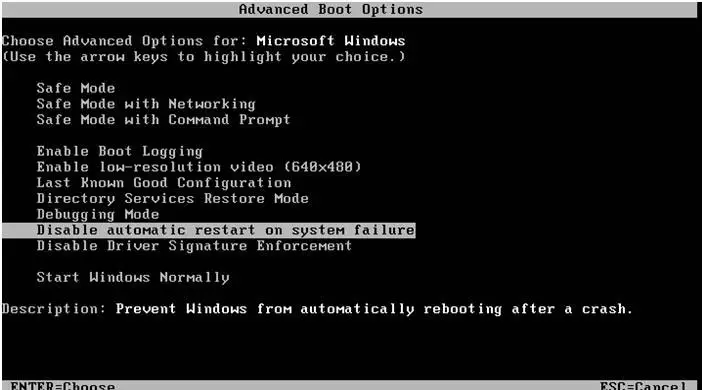
Advanced Boot Options
Choose Advanced Options for: Microsoft Windows
(Use the arrow keys to highlight your choice.)
Safe Mode
Safe Mode with Networking
Safe Mode with Command Prompt
Enable Boot Logging
Enable low-resolution video (640×488)
Last known Good Configuration
Directory Services Restore Mode
Debugging Mode
Disable automatic restart on system failure
Disable Driver Signature Enforcement
Start Windows NorMally
Description: Prevent Windows from autoMatically rebooting after a crash.
I choose the Disable automatic restart on system failure option, and then restarts my computer. When starting, I got another BSOD error shown below:
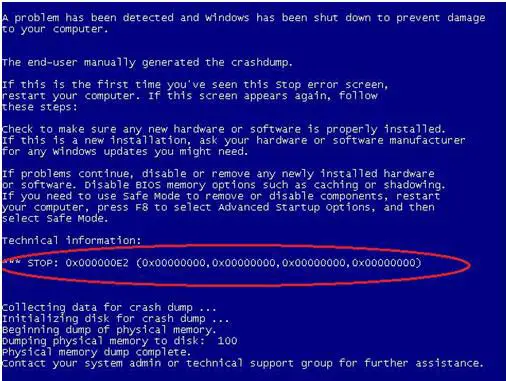
What is this error and what is causing this to appear?
I don't know much about error codes so I really need help. I am running Windows XP.
Thanks.
Error:
A problem has been detected and windows has been shut down to prevent damage to your computer.
The end-user manually generated the crashdump.
If this Is the first time you’ve seen this stop error screen, restart your computer. If this screen appears again, follow these steps:
check to make sure any new hardware or software is properly installed. If this is a new installation, ask your hardware or software manufacturer or any windows updates you might need.
If problems continue, disable or remove any newly installed hardware or software. Disable 0105 memory options such as caching or shadowing. If you need to use safe Mode to remove or disable components, restart ,our computer, press F8 to select Advanced startup options, and then select safe Mode.
Technical information:
‘0xO00O0OE2(0X0000O0O0,Ox0,OZ000O0,OX00OO00O0)
collecting data for crash dump…
Initializing disk for crash dump…
Begning dump of physical memory.
Dumping physical memory to disk: 100
Physical memory dump complete.
Contact your system admin or technical support group for further assistance.












