Asked By
Anna D.
0 points
N/A
Posted on - 10/20/2011

Hi to all of you,
I'm having problem on how to remove an application on my iPod.
This is an application which I used to play, and I download it on iTunes.
I tried to upgrade it using WiFi but then it just keep saying "waiting".
I waited for more than an hour for it to be upgraded, but nothing happened instead it is stuck in "waiting" mode. Until now, the game icon is blank and has changed to "waiting" . I
can't open it and I really tried removing it on iTunes but nothing happened. This game is called "Roby the Talking Robot".
Does anyone know how to remove the "Waiting" Icon in my iPod?
Thank you very much in advance.
Here is a screen shot of the "waiting" icon in my iPod.
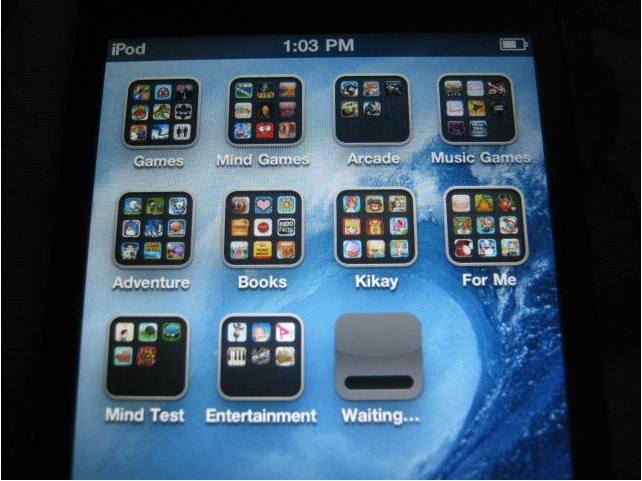 Anna
Anna
Stuck application in iPod touch

If you want to remove a program or icon to an Ipod all you need to do first is to Locate what application you want to remove. After that tap the icon and press or hold down the icon, after a second (2 to 3 seconds) all icons in the Ipod will start to wiggle and x icon at the top of the every icons/application will appear.
Hit the x from the top of the icon that you want to delete, a message box will prompt and hit the delete button, and it’s done.
You can do that again to other application you want to delete.
Stuck application in iPod touch

If you really can not wait anymore for the application in your iPod to finish upgrading or updating you can delete it and just add it back again if you already found an updated version of the game or application.
To delete an unwanted application icon in iPod Touch:
-
Select any icon on the screen, but not the icon of the application you are going to delete because sometimes the small x that appears above it will not display.
-
Press an icon with your finger, hold it until all of the icons on the screen starts to wiggle.
-
After the icons starts to wiggle you will see a small x above each icons, press it to delete the icon.
-
Press Delete to confirm the deletion.
To add an icon in iPod Touch:
-
Press Safari and then choose the application you want to add.
-
Press Add at the bottom of the screen. You will be presented with 3 choices:
-
Add to Bookmark
-
Add to Home Screen
-
Mail this one to a friend
-
Select and press Add to Home Screen.
-
Type a new name for the application’s icon or just leave it that way. Press Add.

![]() Anna
Anna











