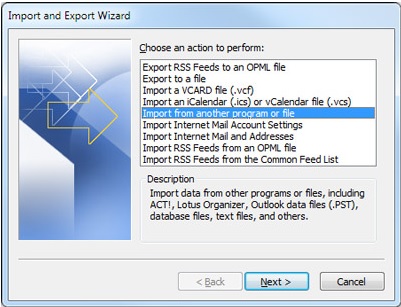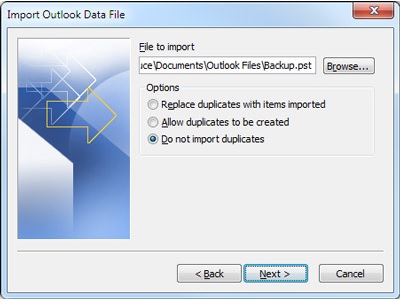Subfolders on outlook dissapeared after upgrade

I have always used windows live account in conjunction with my outlook. Throughout the years, I have managed to keep my mail in check and organised them nicely into subfolders. I recently moved to the new version of windows outlook and I cannot seem to recover my subfolders and the mail saved onto them. Help please?