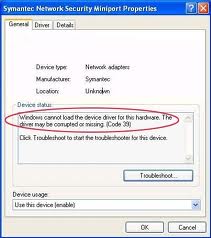Hi There!
I bought my computer in a couple months ago. My all hardware configuration is all properly installed.
But one problem I cannot fix. When I write any word in Microsoft Word then suddenly keyboard is stopped and not working. B

ut what is the problem of keyboard?
Please fix my problem?
Suddenly keyboard deactivate & stop working

Hi,
Keyboard not working, specific keys is not writing. These are the common issue with keyboard. However, there are ways to fix this issue. Some is caused by the actual hardware, some is caused by driver. The best solution is listed below. You'll need to follow the procedure and it'll fix the issue. The common issue with keyboard is code 39. Code 39 is very broad and it has it's own way to fix the problem.
Probably, issue here is the keyboard itself if not the code 39, keyboard driver is corrupted.
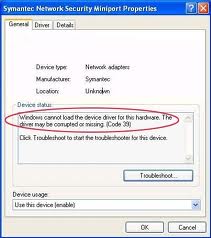
* check wires from keyboard to computer
* Try USB type of keyboard connection if the regular rounded cord is not functioning
* Install keyboard automatic fix from this site
* Replace your keyboard if everything fails

Suddenly keyboard deactivate & stop working

If you are using a USB keyboard, try transferring the keyboard to another USB port. A standard CPU has four USB ports at the back so try using them if your keyboard is not working on one port. See if this works. If this doesn’t work, try using the System File Checker utility.
This tool scans your operating system’s protected system files for incorrect versions then replaces them with correct ones. Click “Start”, “All Programs”, “Accessories” then right-click “Command Prompt” and select “Run as administrator” to start an elevated command prompt. If you are using Windows XP, just run the command prompt. In the command prompt window, type without quotes “sfc /scannow” then hit Enter.
If you are prompted to insert the Windows setup CD or DVD, insert the disc on your optical drive and continue. This may take several minutes to finish. When it is complete, remove the disc from the optical drive then close the command prompt and then restart the computer. See if this works. If this doesn’t work, check if the problem only happens when using Microsoft Office Word.
If this is the case, check if you are using a compatible version of Microsoft Office Word.