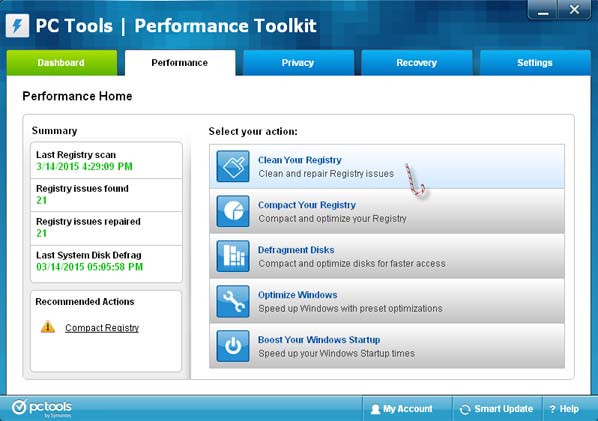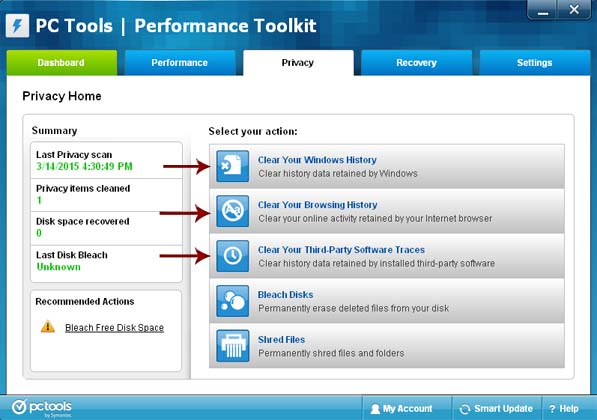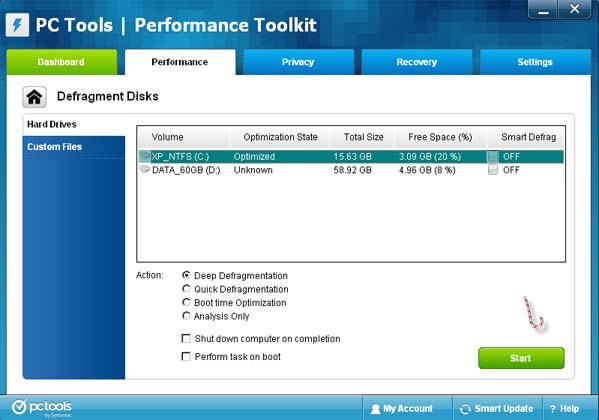Hey guys, my friend has some problems with his gaming PC whenever he plugs it into a surge protector. When we have a LAN party, we all plug our computers into a surge protector to get power. My friend’s computer though is affected as its performance is reduced and becomes quite slow. Even when he is the only one it is still slow and his computer has the least amount of wattage, but it works on any other wall socket just fine. I have tried to find out the problem but couldn’t get anything, anyone have any suggestions?
Surge protector causes low PC performance when plugged

The surge protector is best used during bad weather because most of the time when there is a storm or a typhoon, the power fluctuates and sometimes the power is cut off and then will suddenly return. But if you know the weather is fine, I think there is no need to use a surge protector or a voltage regulator.
In your case, I’m not sure if it is really the voltage regulator that’s causing the problem. It is possible that his computer is poorly maintained that’s why it has a very low performance. If you are really convinced that it is the voltage regulator that’s causing the poor performance, try connecting the computer directly to the wall socket then see if the performance improves.
If it doesn’t, then it is because of the poor maintenance. To improve the performance, first, check if there is a virus on your computer. When your computer is infected, the performance goes down. Update your antivirus then run a full system scan. After that, download and install PC Tools Performance Toolkit. Once installed, run PC Tools then go to Performance tab and then click Clean Your Registry. See image.
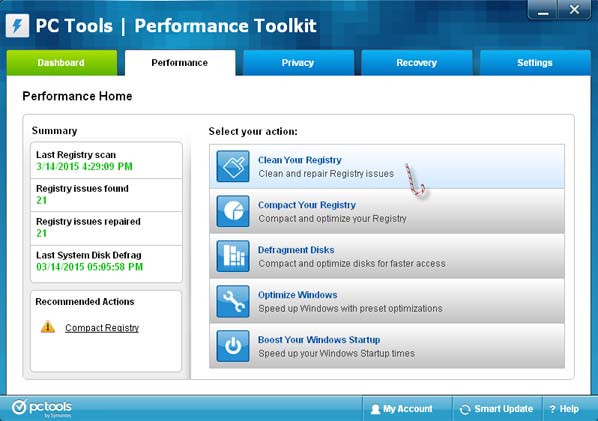
Follow the instructions to fix and clean your Windows registry. Next, go to Privacy tab then run or click the first 3 buttons [Clear Your Windows History, Clear Your Browsing History, and Clear Your Third-Party Software Traces]. The last 2 buttons are not important. See image.
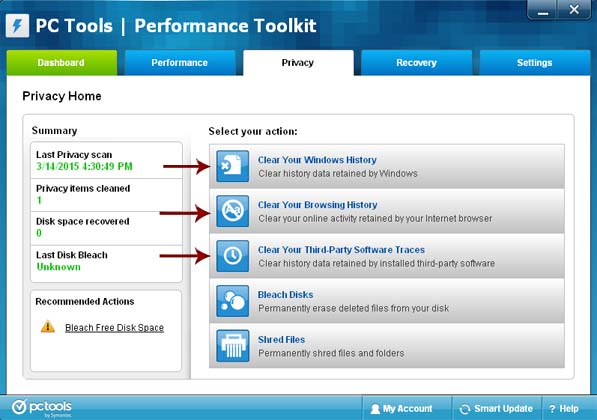
Once you are finished with the 3 buttons in Privacy tab, go back to Performance tab then click Defragment Disks. Select drive C from the list then make sure Deep Defragmentation is selected in Action. And then you can start defragmenting your hard drive. See image.
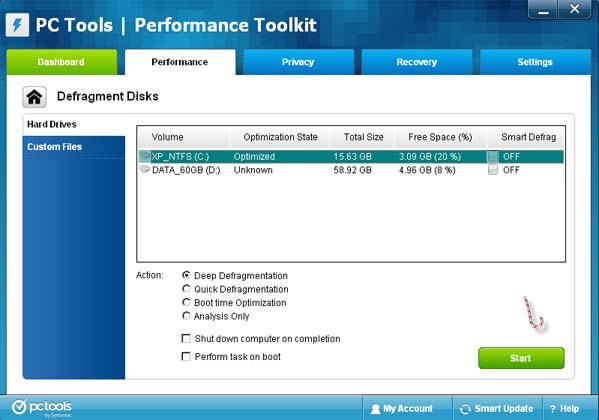
After this, your computer will have a boost in performance.