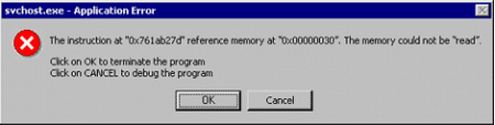Asked By
Lauraw
620 points
N/A
Posted on - 06/12/2011

Hi,
The error complaining that svhost.exe becomes unable to read the memory started appearing again and again suddenly on my office server pc since last night. My computer has 2 GB of ram and consists of two 1 GB chips. It was working quiet fine since I purchased it 4 months ago. Initially I think its some memory hardware corruption issue but upon inquiring technical person on DELL support, I come to know that the problem is not a hardware based problem. They suggest me to reinstall the os but I want to make this the least and last choice.
Could anyone here put some light on the solution of this problem.
Thank you for your efforts.
The error appeared is
The instruction at “0x761ab27d” reference memory at “0x00000030”. The memory could not be “read”.
And the snapshot of the error is
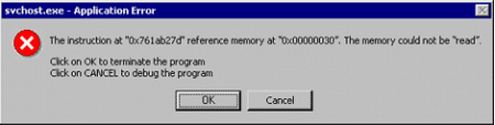
svchost.exe – Application Error
The instruction at "0x761ab27d" reference memory at "0x00000030". The memory could not be "read".
Click on OK to terminate the program
Click on CANCEL to debug the program
SVCHOST.exe unable to read memory error

This problem occurs due to scanning for updates using Automatic Updates. Microsoft has developed updated versions of Windows and Windows Update Agent.
These updates can be directly downloaded from the site Microsoft. You will be presented with a list of possible downloads depending on your version of Windows. You can check what version of Windows you are currently using by right-clicking over your My Computer icon. After doing so, choose Properties to view basic information about your computer including your Windows Edition.
After downloading, you must reboot or restart your computer for the updates to apply.
If the problem persists, then it is time to reinstall your Operating System.
It is advisable to disable automatic updates just to make sure this problem does not recur.
SVCHOST.exe unable to read memory error

Hai,
Here am posting 3 solutions.
1) Verify Windows Update Service Settings:
-
Click on Start, Run and type the following command in the open box and click OK.
-
Services.msc
-
Find the Automatic Updates service and double-click on it.
-
Click on the Log On Tab and make sure the "Local System Account" is selected as the logon account and the box for "allow service to interact with desktop" is UNCHECKED.
-
Under the Hardware Profile section in the Log On Tab, make sure the service is enabled.
-
On the General Tab, the Startup Type should be Automatic, if not, drop the box down and select Automatic.
-
Under "Service Status" on the General tab, the service should be Started, click the Start button enable it.
-
Repeat the steps above for the service "Background Intelligent Transfer Service (BITS)".
2) Re-Register Windows Update DLLs
-
Click on Start, Run, and type CMD and click ok.
-
In the black command window type the following command and press Enter.
-
REGSVR32 WUAPI.DLL
-
Wait until you receive the "DllRegisterServer in WUAPI.DLL succeeded" message and click OK.
Repeat the last two steps above for each of the following commands:
-
REGSVR32 WUAUENG.DLL
-
REGSVR32 WUAUENG1.DLL
-
REGSVR32 ATL.DLL
-
REGSVR32 WUCLTUI.DLL
-
REGSVR32 WUPS.DLL
-
REGSVR32 WUPS2.DLL
-
REGSVR32 WUWEB.DLL
3)Remove Corrupted Windows Update Files:
-
At the command prompt, type the following command and press Enter.
-
"Net stop WuAuServ".
-
Still at the command prompt,
-
Type cd "%windir%" and press Enter.
-
In the opened folder, type the following command and press Enter to rename the SoftwareDistribution Folder.
-
"Ren SoftwareDistribution SD_OLD".
-
Restart the Windows Update Service by typing the following at the command prompt.
-
"Net start WuAuServ".
-
Type Exit and Press Enter to close the command prompt.
-
Reboot Windows.
-
Click on Start, Shut Down, and Restart to reboot Windows XP.
-
Problem solved.