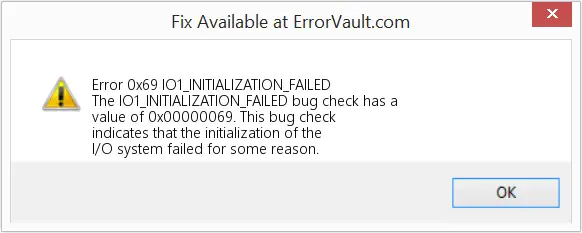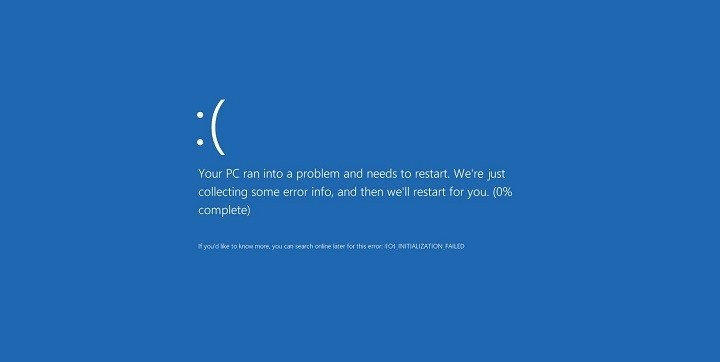Asked By
Alex M Hung
0 points
N/A
Posted on - 08/06/2019
Symptoms Of Error 0x00000069

It is a BSOD error or stops error; this error can occur because of your hardware system or device drivers. The central purpose of why this fault occurs is because of the initialization failure of I/. It is a dangerous error and can lead to future problems of your computer if not immediately repair. If this error is troubling your system from a lot of days, then you should go for automatic repair by downloading a tool called RegCure Pro because manual fixing of this error may take a lot of time. Common causes of this error are the initialization of I/O failure, virus or malware infected the system or any problem with BIOS.
The manual way of fixing this error is by thoroughly scanning your computer. Uninstall all the recently installed files and applications. You must update your system drivers if they are outdated. Update your windows version, and restore all the records which you had deleted earlier.
Symptoms Of Error 0x00000069

Error code “0x00000069” is a bug check on Windows 10 which indicates that the initialization of the I/O system failed for some reason. The most likely reason is when the setup process has incorrectly installed the system or there is a user who re-configured the system. Try creating a Windows 10 bootable media using the Media Creation Tool. Follow the instructions to create a USB bootable media.
Once you have a bootable USB flash drive, plug it to the USB port then start or restart the computer. When the POST/BIOS screen appears, press Del, Delete, F2, or whichever key is used to go to the BIOS. In the BIOS, select the boot section then change the boot order. Set USB as the first boot device then hard drive as second.
Save the settings then exit. When the USB flash drive boots, select a language, time, currency, keyboard then click “Next”. Next, click “Repair your computer” then select the operating system you wish to repair and then click “Next”. In “Choose an option” screen, select “Troubleshoot”, “Advanced Options” then “Startup Repair”. If this doesn’t work, select “Command Prompt” in “Advanced Options”.
In the command prompt, type without quotes “Bootrec /RebuildBcd” then hit Enter. If the problem continues, select “Reset this PC” with the option “Keep my files” selected.