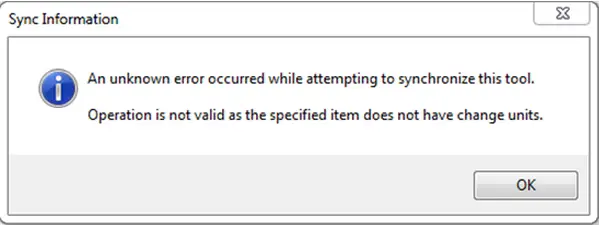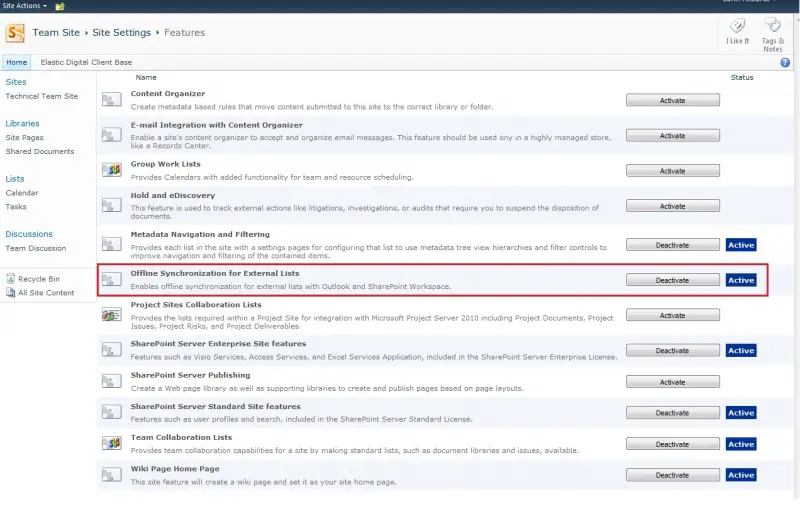Asked By
Alice Macek
60 points
N/A
Posted on - 07/24/2012

Hello all
I am using Microsoft SharePoint workspace previously known as Microsoft office groove for document collaboration with my team. I recently tried to download an item in SharePoint workspace but unfortunately I got an error. When I clicked the resolve error button nothing was resolved , instead the same error returned back again. The error reads as:
"SYNC_E_ITEM_HAS_CHANGE_UNITS"
The screenshot of the error is attached below:
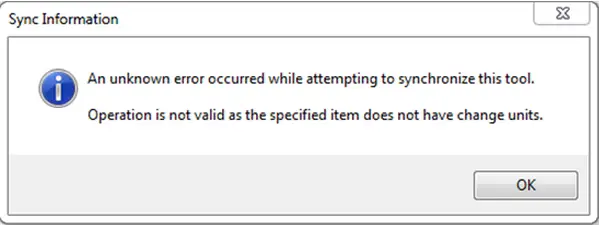
Sync Information
An unknown error occurred while attempting to synchronize this tool.
Operation is not valid as the specified item does not have change units.
OK
I tried to solve the problem by disconnecting and then again connecting it to the server but still in vain. I searched a lot of forums for the solution but unfortunately found nothing useful.
Your help is needed to solve the issue.
Waiting for your suggestions
Regards
Peter
Sync error in SharePoint workspace

This error occurs if you have corrupted files. So one thing that you need to do here and could be a time consuming is to find that corrupted file. Also in SharePoint there are a limited number of files that you can have. The memory is limited only to 2 Gigabytes (around 500 documents). You need to know the topic about “Synchronize SharePoint content with SharePoint Workspace”. You can find reference here https://products.office.com/en-us/?legRedir=default&CorrelationId=b3d3c42b-0421-4e02-8812-132dc0780ab8. So managing your Sharepoint specially your files will keep you away from this error. So all you need to do for now is to locate the corrupted file and then remove it.
Good luck.
Sync error in SharePoint workspace

With this error, you need to check and get an update on the state of the synchronization issue with the shared documents site. Go to the Shared Documents folder that is not syncing with SharePoint Workspace, and do the following:
1. Select Site Actions > Site Settings.
2. Under the heading "Site Actions", select "Manage site features".
3. Verify that the option "Offline Synchronization for External Lists" is set to "Active".
Another solution is to repair your Microsoft Office installation:
1. Click Start > Control Panel.
2. Click Programs > Programs and Features.
3. Locate your Microsoft Office program from the list then right-click it then select Change.
4. A dialog box will appear. Select the Repair radio button then click Continue.
5. Wait for it to complete then click Close.
Restart your computer. Check if the problem is solved.