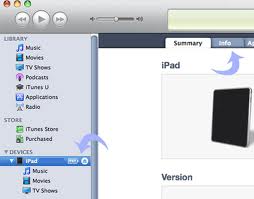How can I get to see my input calendar activities, contacts and emails to both my PC and iPad 2?
Do I need to download anything for me to be able to sync?
Answered By
vibhuti
0 points
N/A
#141420
Syncing Calendars, Emails, Contacts to PC and iPad2

You need to download iTunes to your computer for syncing your iPad to your PC.
Once your download is complete and iTunes is installed, Restart your computer.
Connect the iPad to the computer.
iTunes will recognize it and a setup window for iPad will open.
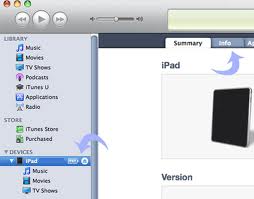
Select the iPad as listed in the left-hand iTunes sidebar.
You will get a device menu.
Choose the required option and configure the settings as desired for syncing.
Click Apply in the lower right.
Your settings will be saved and can be used for additional syncing events in the future.
You can sync contacts, calendars, bookmarks, emails to your computer with iPad.
You can find the sync settings for these in iTunes on your computer.
With your iPad connected to the computer, select your iPad (under Devices). Then click the Info tab.
The Info pane has five sections: Contacts, Calendars, Mail Accounts, Other, and Advanced.
To use your iPad with your Google or Yahoo! Account, you must first create an account on your iPad.
You can make contact or calendar syncing with it in the Settings app’s Mail, Contacts, and Calendars section.
You can sync account settings for your e-mail accounts in the Mail Accounts section of the Info pane.
The iPad syncs with the following mail programs:
Microsoft Outlook 2003, 2007, and 2010, Gmail and Yahoo! Mail.
Note: E-mail account settings are synchronized only one way: from your computer to your iPad. If you make changes to any e-mail account settings on your iPad, the changes aren’t synchronized back to the e-mail account on your computer.